










Turn Microsoft Excel in an Adaptive Card (ACE) on your Viva dashboard and supercharge your intranet
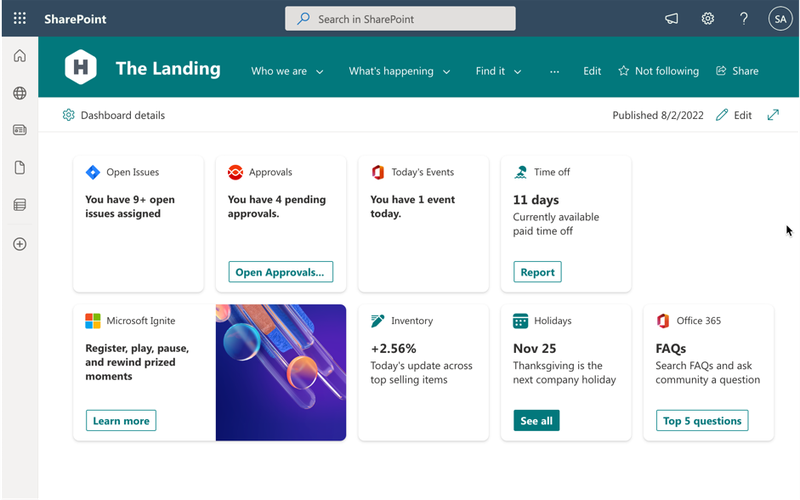

Microsoft Excel
Live data
Your Microsoft Excel data is now securely showing in Viva Connections

Bring the power of your business apps to Viva Connections with adenin’s innovative integration. With Adaptive Cards for Excel (ACE), you can seamlessly integrate your Microsoft Excel data directly into your Viva Connections dashboard. This means all your crucial business data, all in one place, without ever having to switch apps. Sounds lovely, doesn't it?
Let's take a look at the benefits:
Ready to bring all your data together? Start your free account with adenin and make ACE work for you.
With adenin you can easily integrate any business app into Viva Connections
Click the Add button below. This will open the Microsoft Excel template in Zapier, a free service that sends Cards from over 5000+ apps to adenin.
In Zapier, select your Microsoft Excel data source and authenticate with the app.
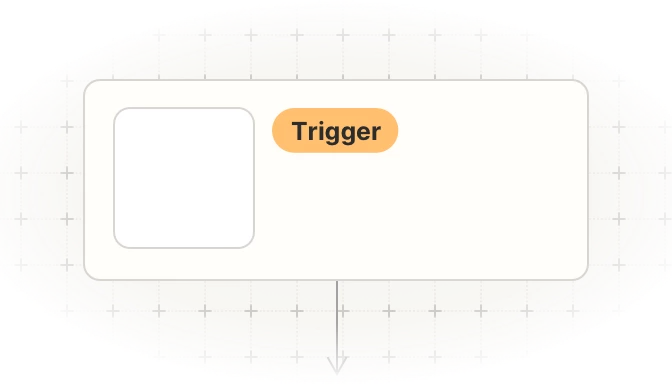
Then map the values to the Adaptive Card maker step of your Zap. As a title enter something like My Microsoft Excel card as this is how it will appear on your dashboard.
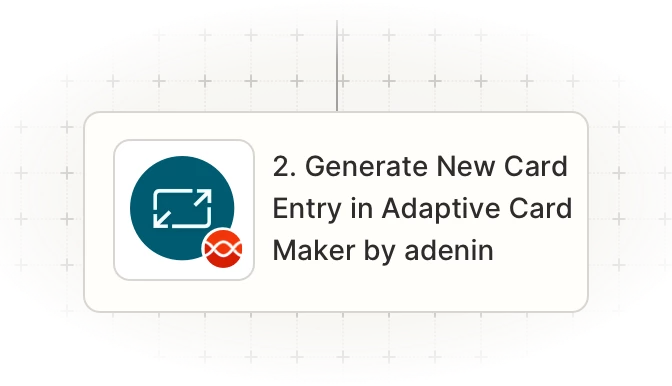
Once your Zap is up and running, a Card with your Microsoft Excel data will automatically appear on your personal dashboard. Everytime your Microsoft Excel trigger fires in the future, this will add a new entry to that card.
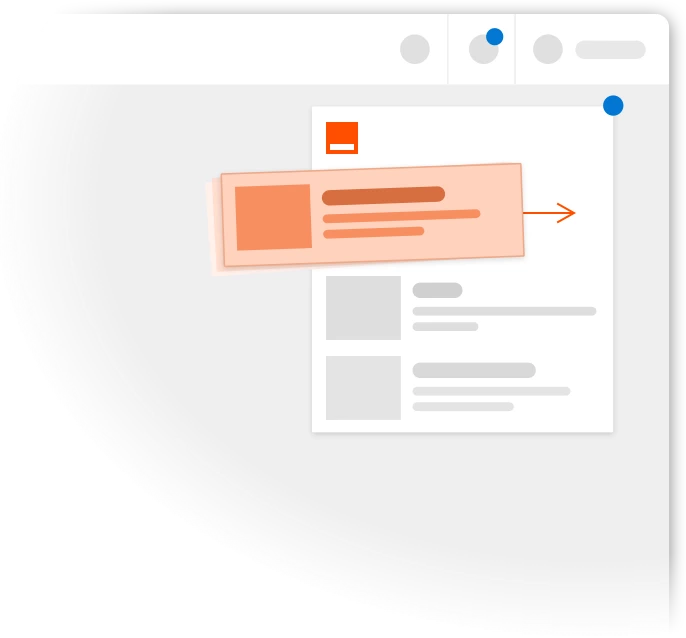
To begin, add the adenin’s Viva Connections integration to your Viva Connections account.
Click the Install now button above to add the Card maker for Viva Connections extension to your Sharepoint page
During the installation, select to Enable this app and add it to all sites, then press Add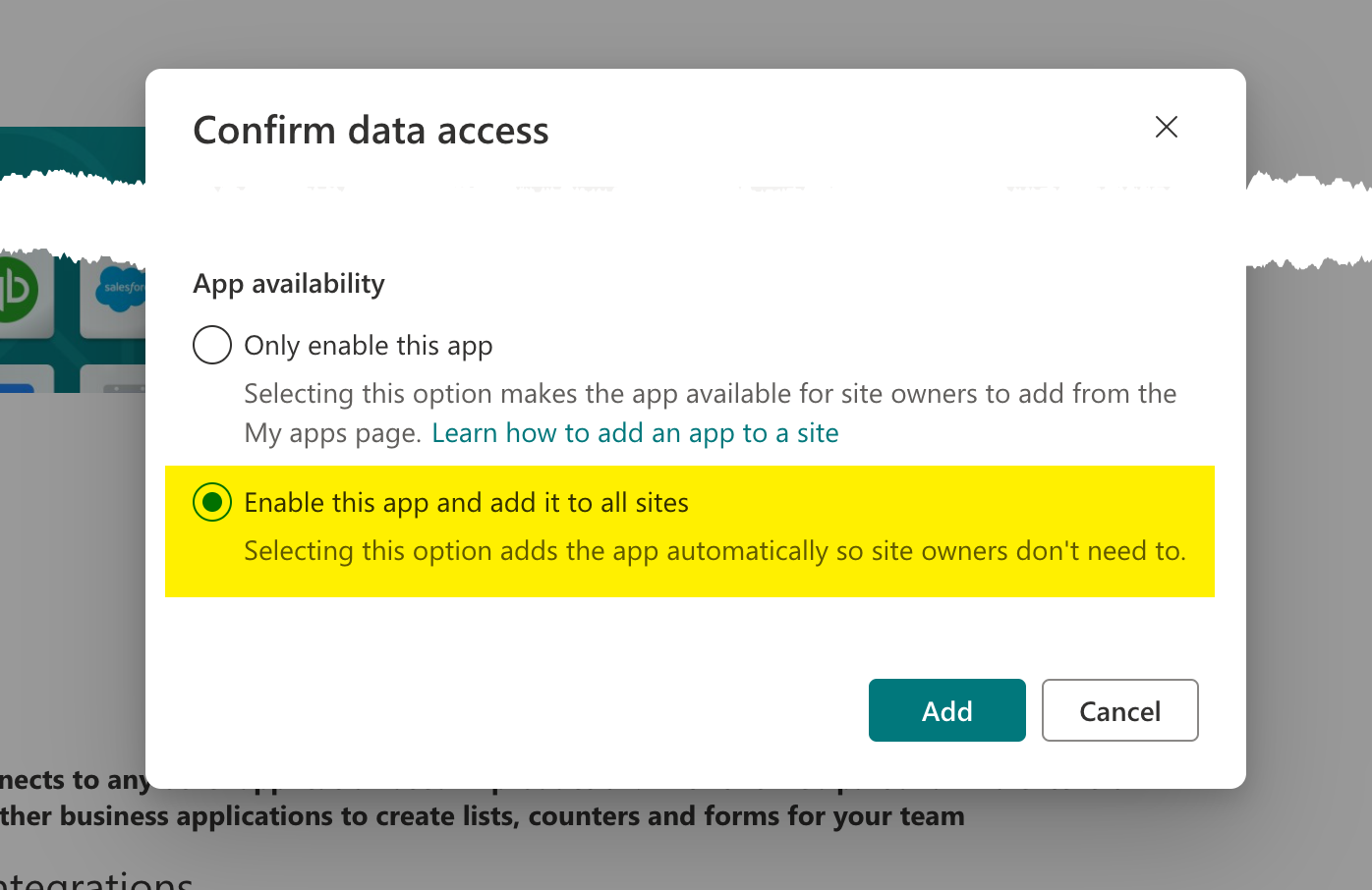
After the installation you will be asked to "Approve access so this app works as designed" which you should follow by clicking on Go to API Access Page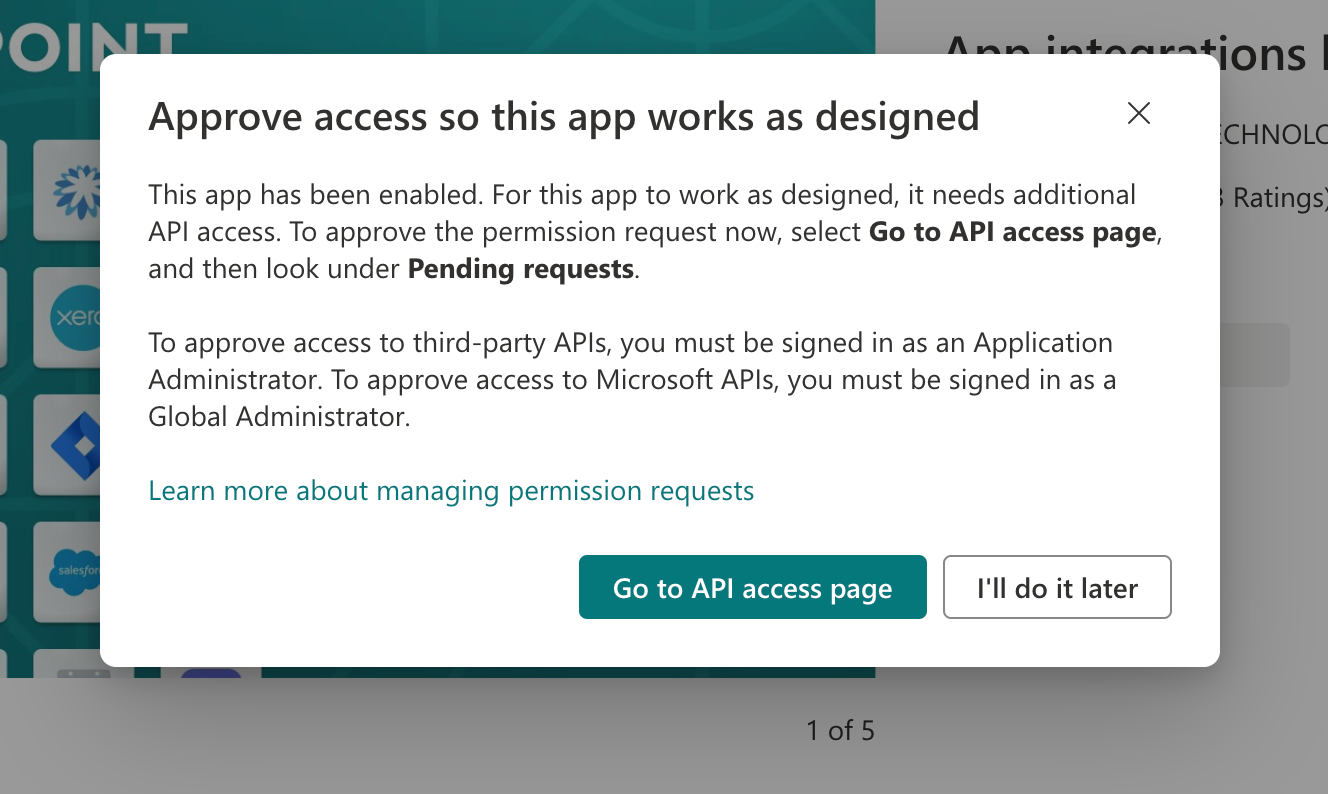
There select Microsoft Graph for the correct package and then press Approve. Our Viva app is now correctly installed and ready to go.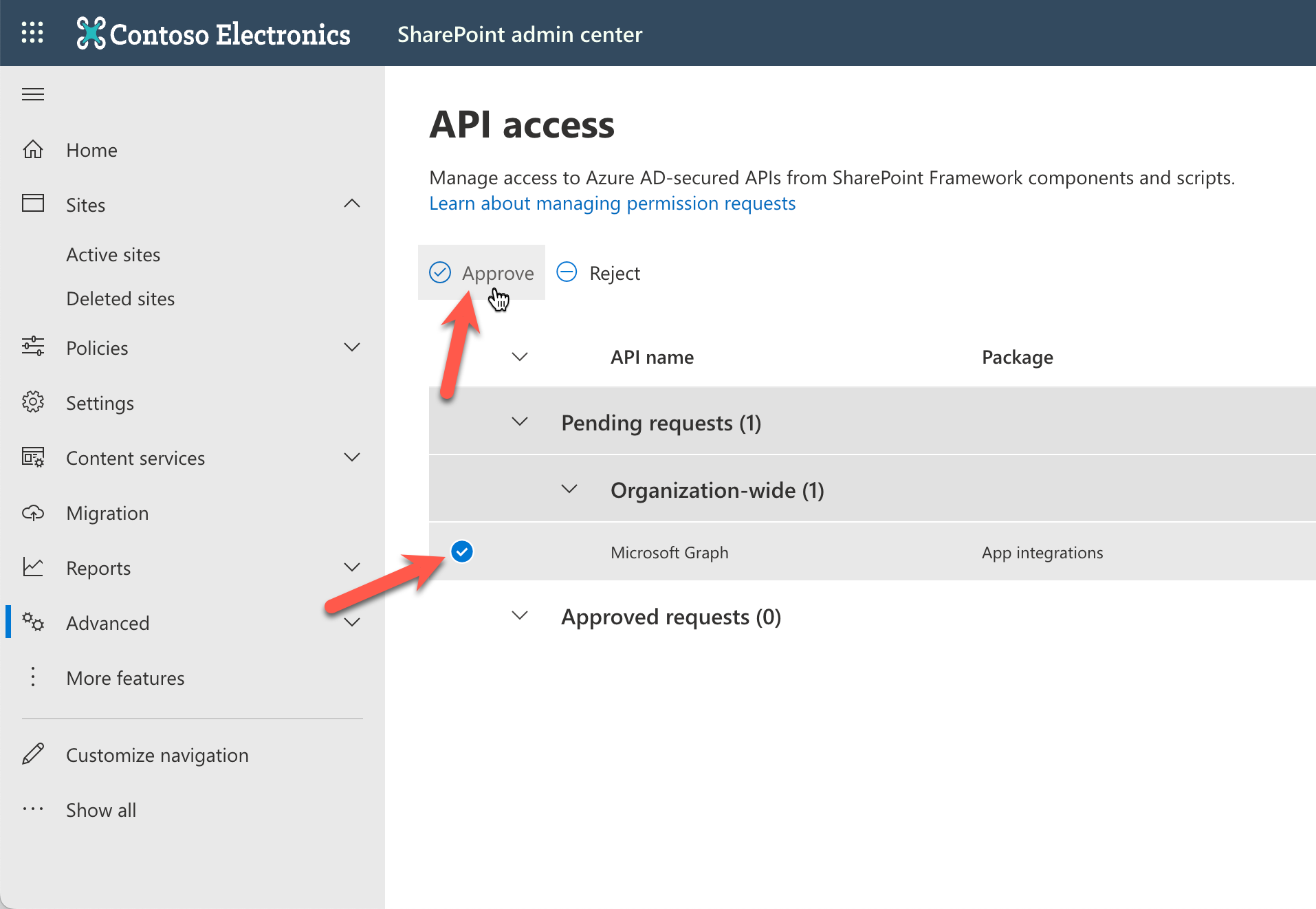
Now go to your Dashboard, usually located at <your-sharepoint-domain>/SitePages/Dashboard.aspx, and add a new Card maker for Viva Connections Card
Then select the icon and select Embed an existing Card
Now copy your Card Share URL and paste it in the Viva Card
Optionally, you can edit your Card's Quick or Card View by clicking Edit in Designer or Edit the Quick View










adenin’s Viva Connections integration isn't just limited to Analytics applications, such as Microsoft Excel. Truly transform your Viva Connections experience by simply browsing our App Directory for all your other work tools.
It’s like a personal homescreen where you can monitor everything with ease and from one central location.
Browse App Directory