










Turn Microsoft To Do in an Adaptive Card (ACE) on your Viva dashboard and supercharge your intranet
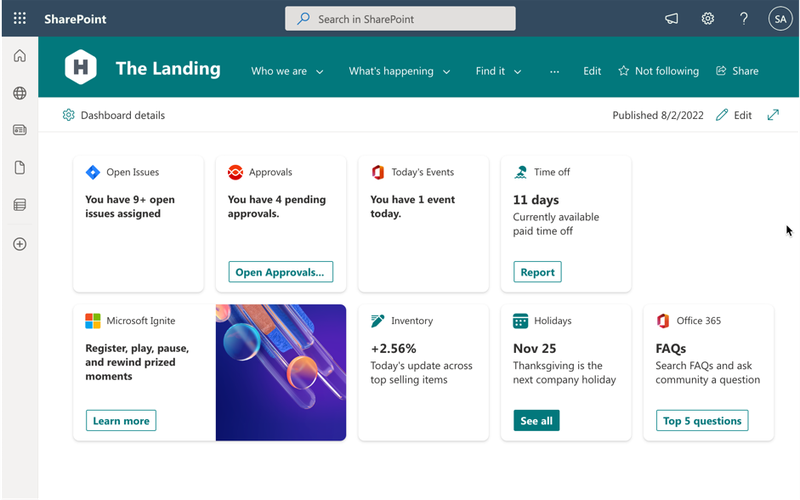

Microsoft To Do
All tasks
Your Microsoft To Do data is now securely showing in Viva Connections

Boost your productivity with adenin’s seamless integration of Salesforce with Viva Connections. Imagine just having to look at a single dashboard and accessing insights and data from all your business apps. This is what adenin’s digital workplace software brings to the table.
Our software presents data from Salesforce through Adaptive Cards (ACEs) that are directly embedded into your Viva Connections dashboard. It's such a game changer, that it almost feels like giving your productivity a supercharge.
The adenin Salesforce to Viva Connections integration offers you:
Start your free account with adenin today and bring your Salesforce data right onto your Viva Connections dashboard. You'll wonder how you ever managed without it.
With adenin you can easily integrate any business app into Viva Connections
Click the Add button below
Either log in or create your free adenin account. Then you will be directed to your personal dashboard where the installation of your Microsoft To Do integration will start.
Follow the steps in the modal by clicking Next including selecting your data source, authorizing your Microsoft To Do account and more attributes (if they are required).
At the end click Finish and our built-in smart technology generates a Card with the live data it received from the Microsoft To Do API.

Microsoft To Do
Your Card will now appear on your adenin dashboard.
Modify or embed your Microsoft To Do Adaptive Card from the ··· button in the top right-hand corner of your card:
Click Edit in Designer to open the Card’s layout in the low-code Adaptive Card designer.
By clicking Share you can see options for embedding your Card into intranet and chatbot channels. For example, your Microsoft To Do works as a SharePoint web part, or with chatbots such as Microsoft Teams.
To begin, add the adenin’s Viva Connections integration to your Viva Connections account.
Click the Install now button above to add the Card maker for Viva Connections extension to your Sharepoint page
During the installation, select to Enable this app and add it to all sites, then press Add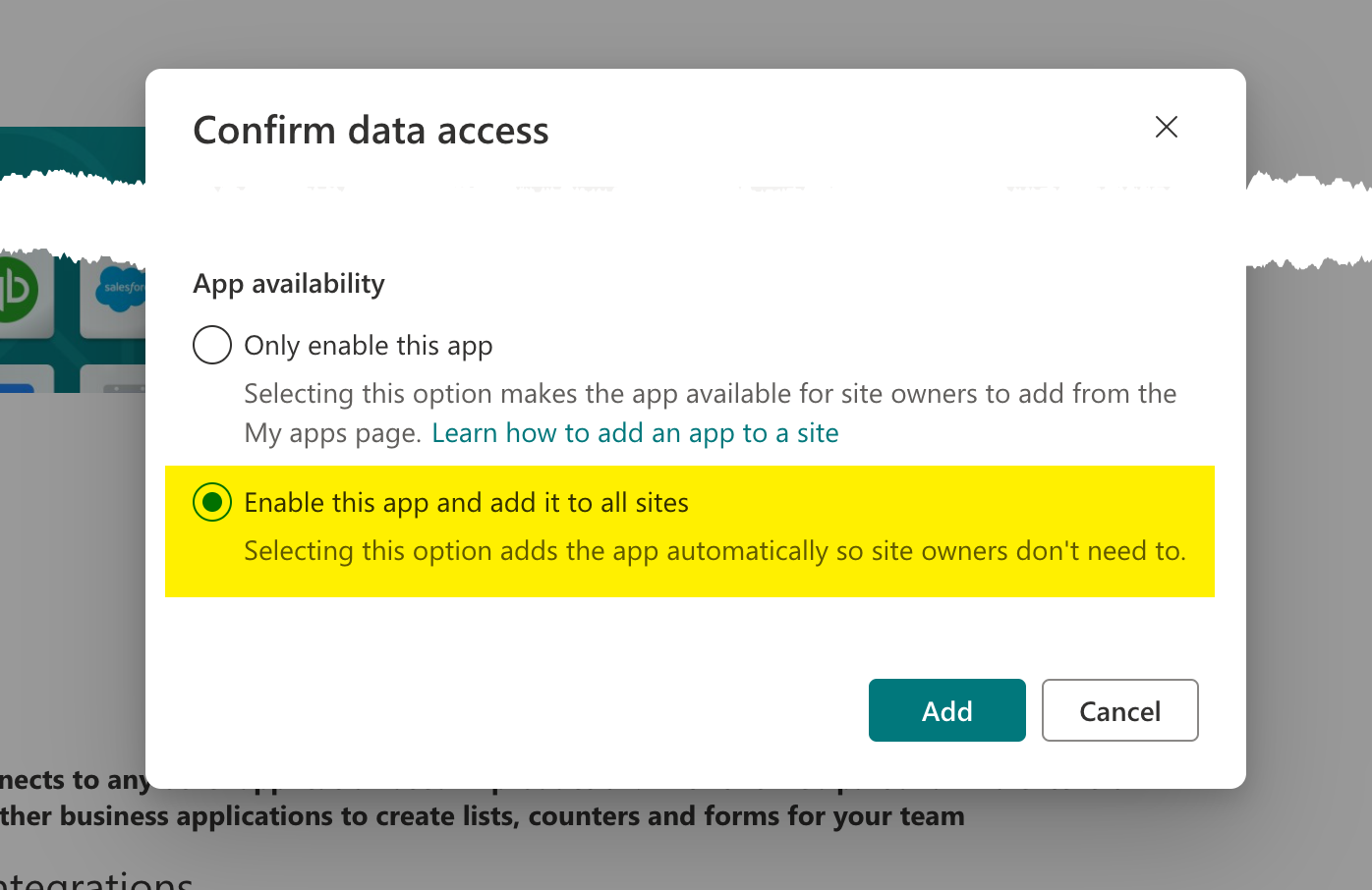
After the installation you will be asked to "Approve access so this app works as designed" which you should follow by clicking on Go to API Access Page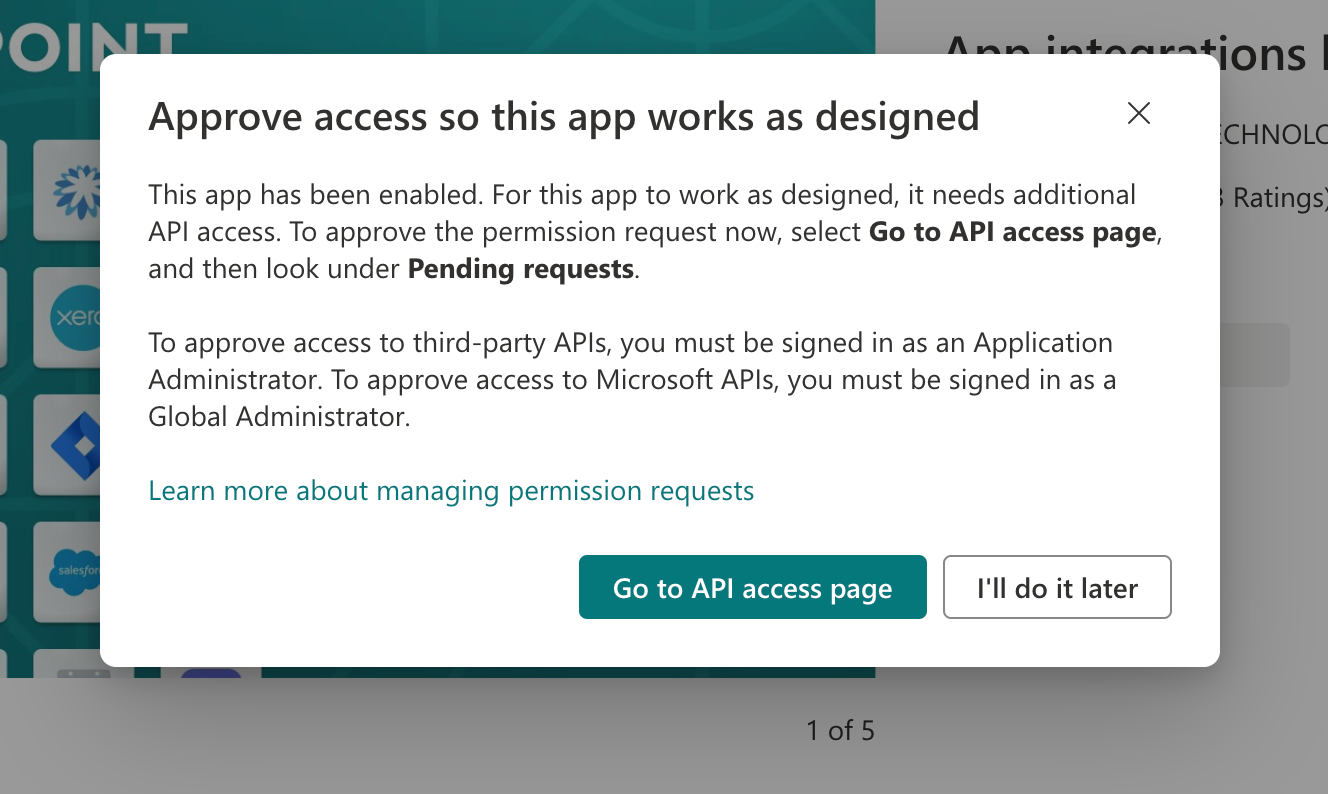
There select Microsoft Graph for the correct package and then press Approve. Our Viva app is now correctly installed and ready to go.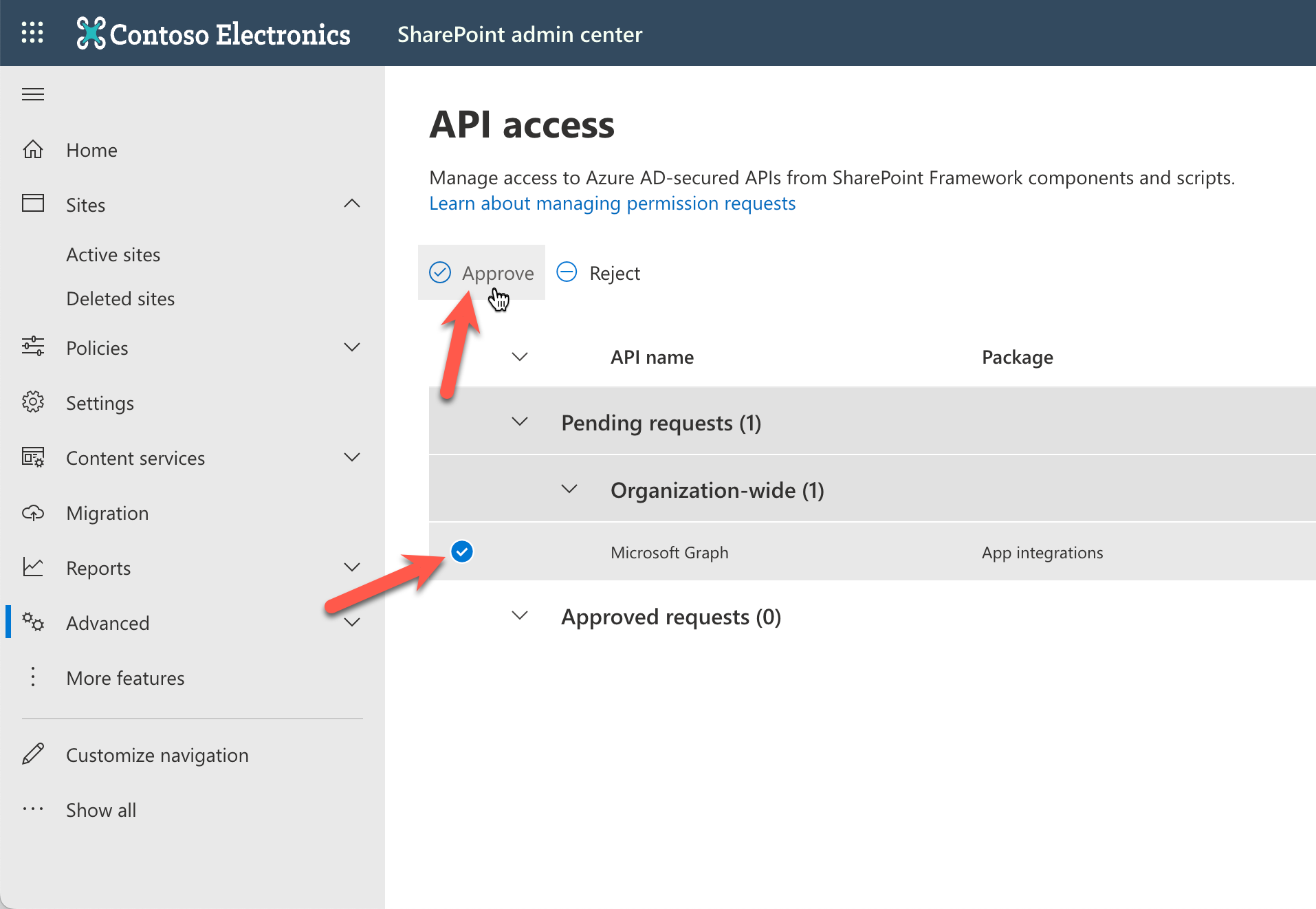
Now go to your Dashboard, usually located at <your-sharepoint-domain>/SitePages/Dashboard.aspx, and add a new Card maker for Viva Connections Card
Then select the icon and select Embed an existing Card
Now copy your Card Share URL and paste it in the Viva Card
Optionally, you can edit your Card's Quick or Card View by clicking Edit in Designer or Edit the Quick View










adenin’s Viva Connections integration isn't just limited to Collaboration applications, such as Microsoft To Do. Truly transform your Viva Connections experience by simply browsing our App Directory for all your other work tools.
It’s like a personal homescreen where you can monitor everything with ease and from one central location.
Browse App Directory