










Ask adenin GPT anything about your Microsoft Teams Shifts data and get real-time replies
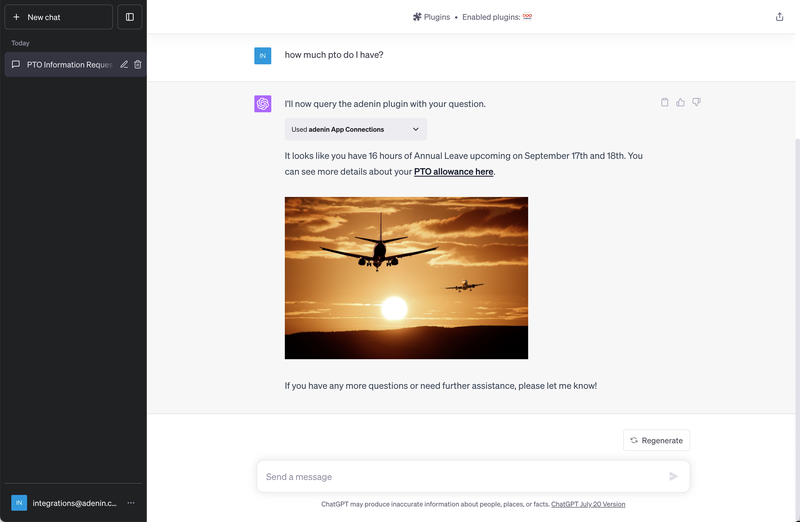

Microsoft Teams Shifts
My Shifts
Your Microsoft Teams Shifts data is now securely showing in ChatGPT

Integrating adenin with Microsoft Teams Shifts and ChatGPT allows your teams to access and interact with their Shifts data directly through an AI chatbot. Leveraging the power of OpenAPI, adenin provides a seamless, secure, and developer-friendly way to integrate these platforms.
Features:
Benefits:
Start your free account with adenin today and transform how your teams interact with your Shifts data through an AI chatbot.
With adenin you can easily integrate any business app into ChatGPT
Click the Add button below
Either log in or create your free adenin account. Then you will be directed to your personal dashboard where the installation of your Microsoft Teams Shifts integration will start.
Follow the steps in the modal by clicking Next including selecting your data source, authorizing your Microsoft Teams Shifts account and more attributes (if they are required).
At the end click Finish and our built-in smart technology generates a Card with the live data it received from the Microsoft Teams Shifts API.

Microsoft Teams Shifts
Your Card will now appear on your adenin dashboard.
Modify or embed your Microsoft Teams Shifts Adaptive Card from the ··· button in the top right-hand corner of your card:
Click Edit in Designer to open the Card’s layout in the low-code Adaptive Card designer.
By clicking Share you can see options for embedding your Card into intranet and chatbot channels. For example, your Microsoft Teams Shifts works as a SharePoint web part, or with chatbots such as Microsoft Teams.
To begin, add the adenin’s ChatGPT integration to your ChatGPT account.
Simply follow the button to enter adenin GPT's start screen.
 To sign up you will need a ChatGPT Plus account. Once you have that simply ask adenin GPT your first question.
To sign up you will need a ChatGPT Plus account. Once you have that simply ask adenin GPT your first question.
Questions can be answered only from apps you previously added to your adenin account.
After your first question ChatGPT will need to link your adenin and OpenAI account by asking like this:
 Click the Sign in with app.adenin.com button and then Allow adenin to share your account with OpenAI.
Click the Sign in with app.adenin.com button and then Allow adenin to share your account with OpenAI.
 Once that's done you sometimes have to ask the GPT chat the same question again.
Once that's done you sometimes have to ask the GPT chat the same question again.
adenin GPT will require constant access to your adenin account, therefore we recommend you click the Always allow button to streamline the process.
 ~~~
~~~
How are you liking this new chatbot? Please share your feedback with the team by using the chat button. We'd love to hear what works or doesn't work so well.










adenin’s ChatGPT integration isn't just limited to Expense Management applications, such as Microsoft Teams Shifts. Truly transform your ChatGPT experience by simply browsing our App Directory for all your other work tools.
It’s like a personal homescreen where you can monitor everything with ease and from one central location.
Browse App Directory