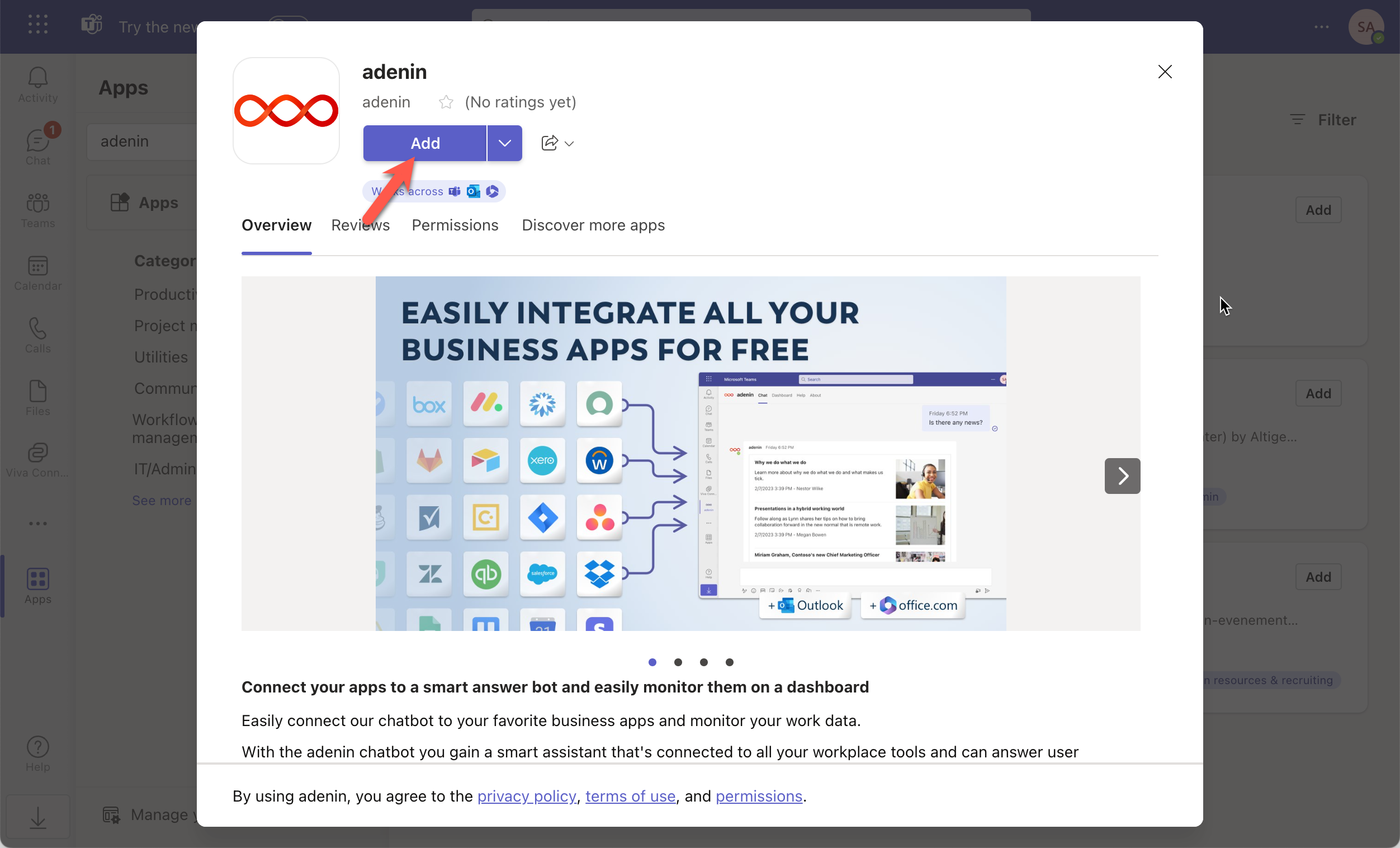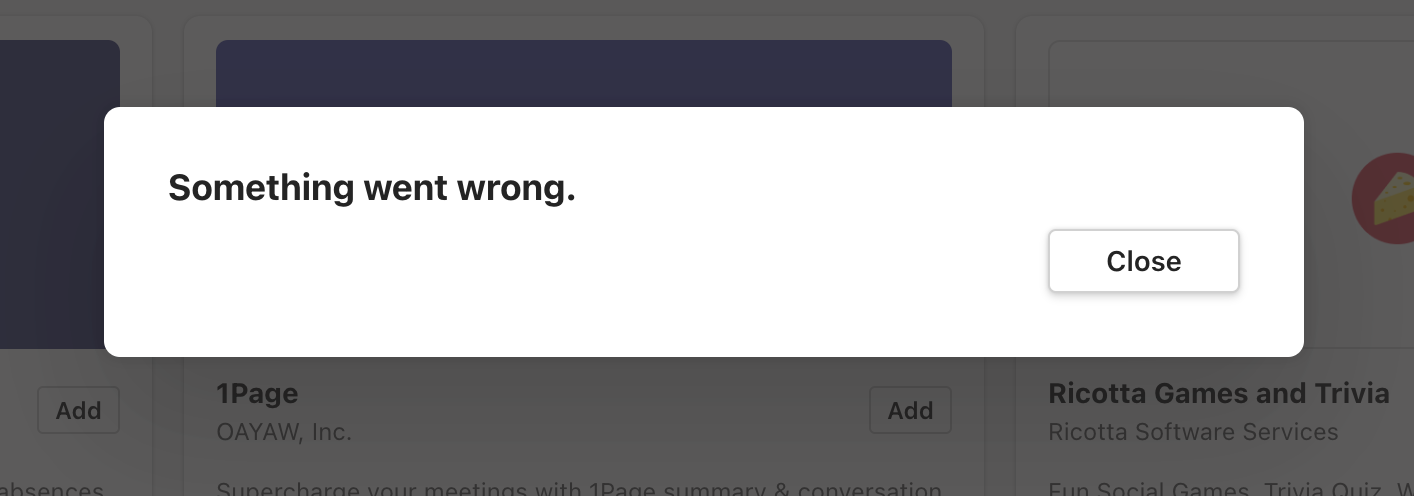Get the power of a smart assistant that talks to your BrightHR data and pin relevant Adaptive Cards to the built-in dashboard


BrightHR
Live data
Your BrightHR data is now securely showing in Microsoft Teams

Integrating BrightHR and Microsoft Teams with adenin is like having a 24/7 assistant that never sleeps. By using our smart chatbot and our sleek dashboard, you're embedding your HR data right where your work happens. Thanks to Adaptive Cards, you can interact with data in a both engaging and intuitive way.
Kick the tires of our integration by starting your free adenin account today!
With adenin you can easily integrate any business app into Microsoft Teams
Click the Add button below. This will open the BrightHR template in Zapier, a free service that sends Cards from over 5000+ apps to adenin.
In Zapier, select your BrightHR data source and authenticate with the app.
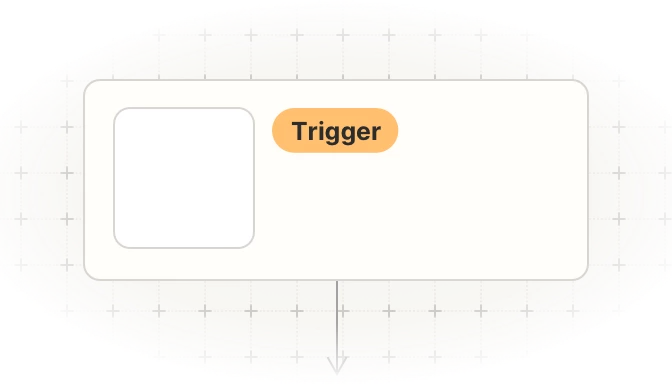
Then map the values to the Adaptive Card designer step of your Zap. As a title enter something like My BrightHR card as this is how it will appear on your dashboard.
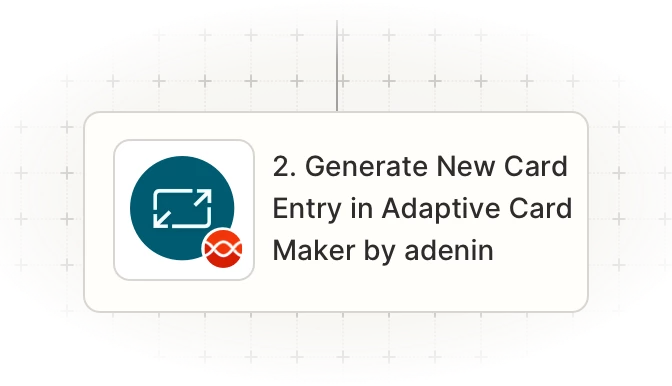
Once your Zap is up and running, a Card with your BrightHR data will automatically appear on your personal dashboard. Everytime your BrightHR trigger fires in the future, this will add a new entry to that card.
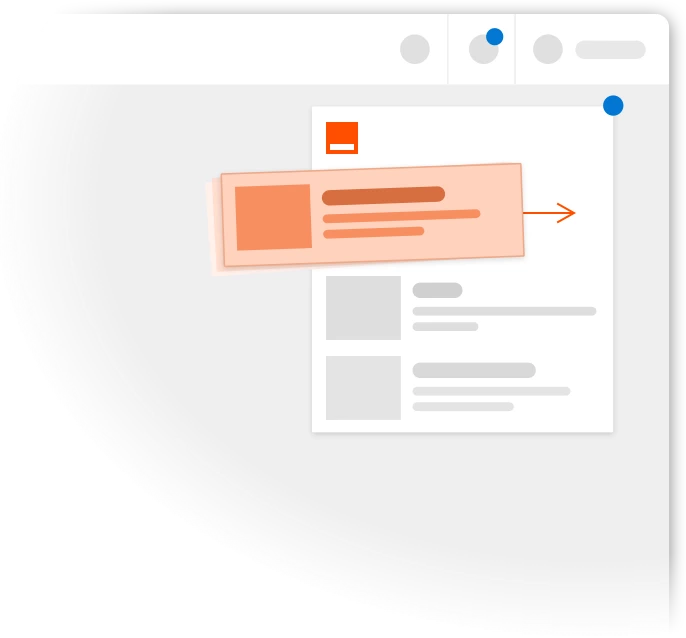
To begin, add the adenin’s Microsoft Teams integration to your Microsoft Teams account.
Simply follow the Add to Teams button to open the adenin app in Microsoft Teams. Click Add to add it to your Teams account.
Then you can choose between Chat and Dashboard to either speak to the chatbot or see your personal dashboard.
If you see an error message like this, it's likely that you don't have the correct permissions to install our Teams app. Please contact your administrator.










adenin’s Microsoft Teams integration isn't just limited to Automation applications, such as BrightHR. Truly transform your Microsoft Teams experience by simply browsing our App Directory for all your other work tools.
It’s like a personal homescreen where you can monitor everything with ease and from one central location.
Browse App Directory