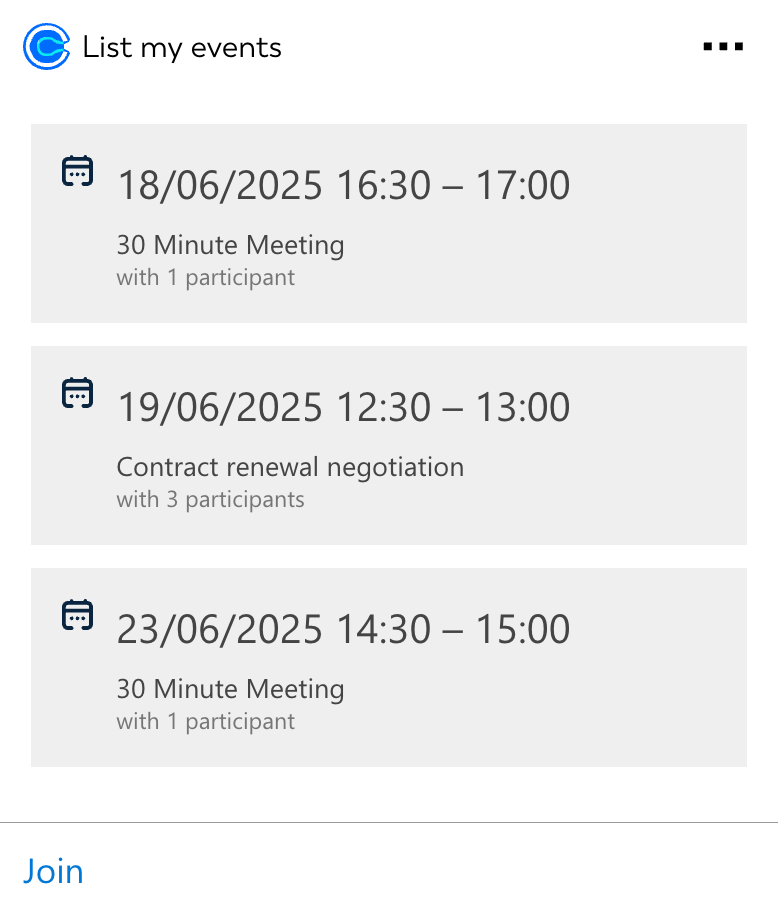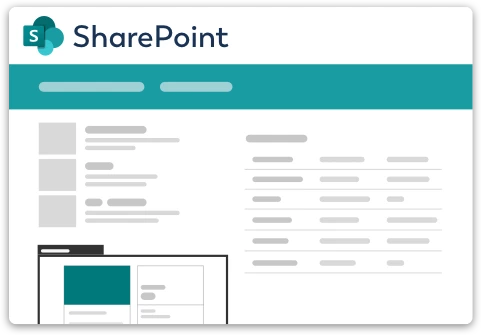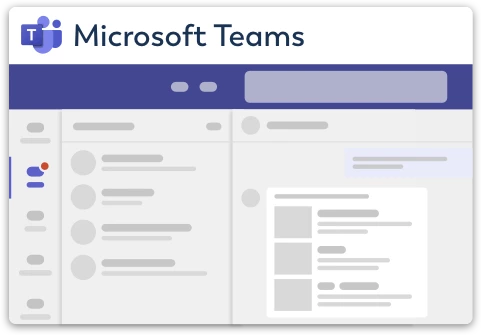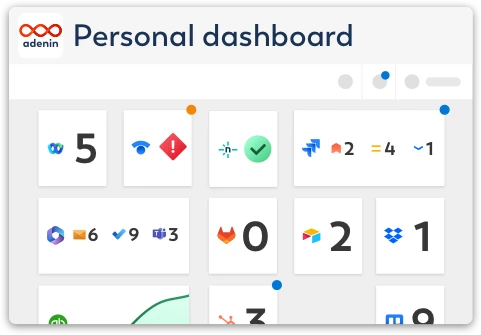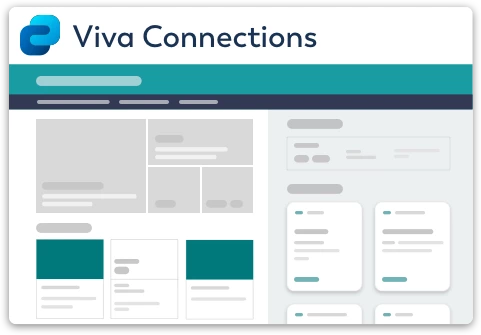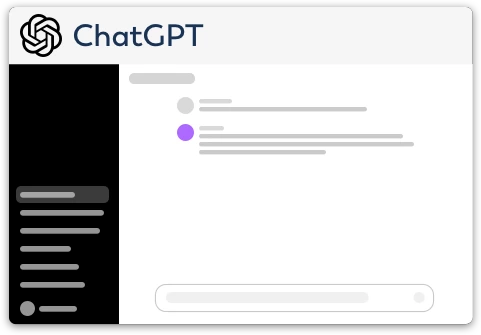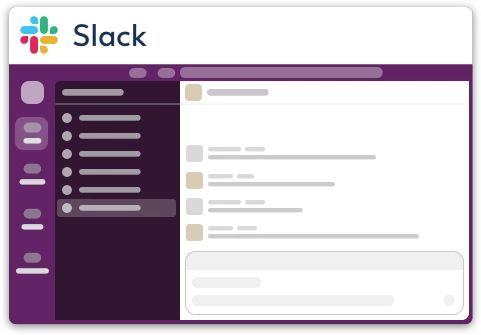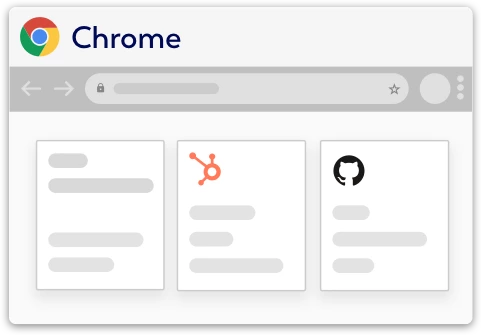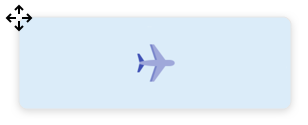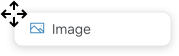Calendly integration for your own
personal dashboard or intranet
adenin puts Calendly data and all your other apps into a personal dashboard. Work smarter and interact, create, or embed your apps anywhich way you want.
The Calendly integration for adenin brings your meeting schedule right to your fingertips. With this integration, users can easily view their upcoming appointments and events directly within their digital workspace, helping them stay organized and on top of their calendar — without needing to open a separate app.
Perfect for professionals who rely on Calendly to manage meetings, this integration delivers real-time updates and a convenient overview of all your scheduled events.
Features & Benefits
- View upcoming events: Instantly see your upcoming meetings and appointments from Calendly.
- Real-time sync: Automatically updates with your Calendly account to reflect the latest changes.
- Save time: No more switching apps — your schedule is right where you work.
- Stay prepared: Have all your meeting details at a glance to help you plan your day effectively.
- Secure connection: Uses secure authentication to ensure your calendar data stays private
Get started with the Calendly integration
This Calendly Card can be added to your personal dashboard or intranet straight away:
Make your own Adaptive Cards from Calendly data
Once you connect the Calendly API to your adenin account, a Card with your desired data will be generated and added to your dashboard.
Making changes to this Card’s layout is easy with our low-code Adaptive Card designer. Simply click on the ··· button and then Edit in Designer.
It’s incredibly developer-friendly and lets you drag-and-drop new elements into your design, or adjust the visual properties by selecting any element from the preview area.




Available data sources
The Calendly connector API provides these 31 endpoints:
How to install the Calendly integration on your personal dashboard
Click the Add button below
Add Calendly to adenin
Either log in or create your free adenin account. Then you will be directed to your personal dashboard where the installation of your Calendly integration will start.
Follow the steps in the modal by clicking Next including selecting your data source, authorizing your Calendly account and more attributes (if they are required).
At the end click Finish and our built-in smart technology generates a Card with the live data it received from the Calendly API.
Calendly
Your Card will now appear on your adenin dashboard.
Modify or embed your Adaptive Card from the ··· button in the top right-hand corner of your card:
Click Edit in Designer to open the Card’s layout in the low-code Adaptive Card designer.
By clicking Share you can see options for embedding your Card into intranet and chatbot channels. For example, your Calendly integration works as a SharePoint web part, or with chatbots such as Microsoft Teams.