










Easily embed our Coupa web part onto your SharePoint online pages and customize their design


Coupa
Live data
Your Coupa data is now securely showing in SharePoint

Transform your SharePoint experience by integrating it with Coupa using adenin. Our SaaS app, adenin, effectively bridges the gap between your Coupa procurement software and SharePoint, a pivotal part of your Microsoft 365 suite.
With adenin, you can effortlessly pull data from Coupa and embed it into SharePoint as a web part. This provides your team with the ability to view, interact with, and manage all your procurement data directly from SharePoint. Plus, you can make all your Coupa data searchable within SharePoint, amplifying your productivity and efficiency.
Here's what you can achieve with this integration:
Start your free adenin account today and experience the epitome of seamless integration.
With adenin you can easily integrate any business app into SharePoint
Click the Add button below
Either log in or create your free adenin account. Then you will be directed to your personal dashboard where the installation of your Coupa integration will start.
Follow the steps in the modal by clicking Next including selecting your data source, authorizing your Coupa account and more attributes (if they are required).
At the end click Finish and our built-in smart technology generates a Card with the live data it received from the Coupa API.

Coupa
Your Card will now appear on your adenin dashboard.
Modify or embed your Coupa Adaptive Card from the ··· button in the top right-hand corner of your card:
Click Edit in Designer to open the Card’s layout in the low-code Adaptive Card designer.
By clicking Share you can see options for embedding your Card into intranet and chatbot channels. For example, your Coupa works as a SharePoint web part, or with chatbots such as Microsoft Teams.
To begin, add the adenin’s SharePoint integration to your SharePoint account.
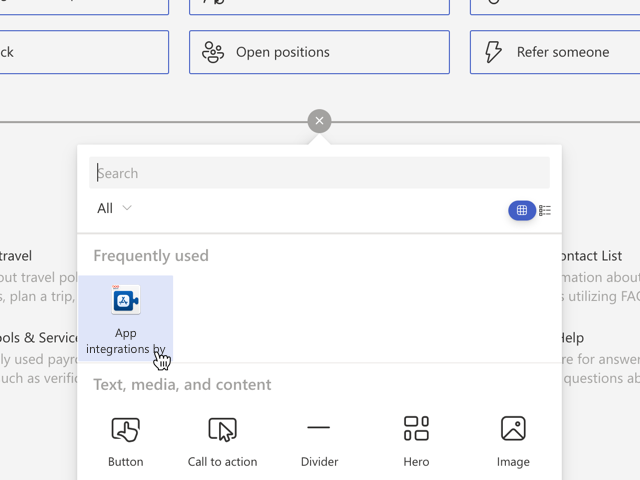













adenin’s SharePoint integration isn't just limited to Expense Management applications, such as Coupa. Truly transform your SharePoint experience by simply browsing our App Directory for all your other work tools.
It’s like a personal homescreen where you can monitor everything with ease and from one central location.
Browse App Directory