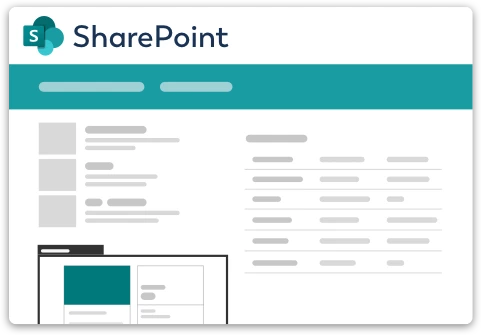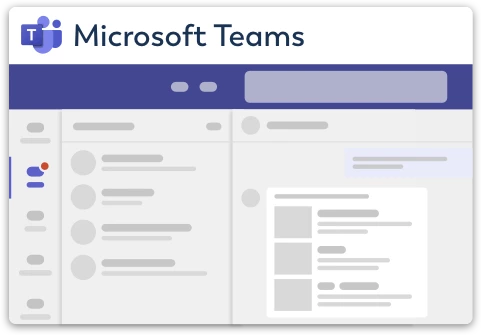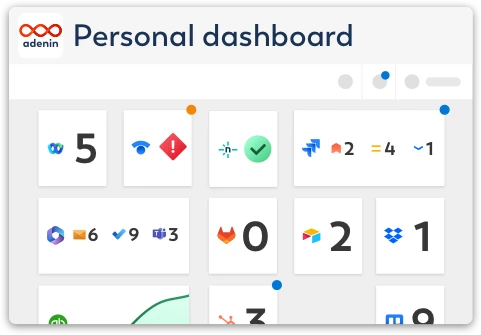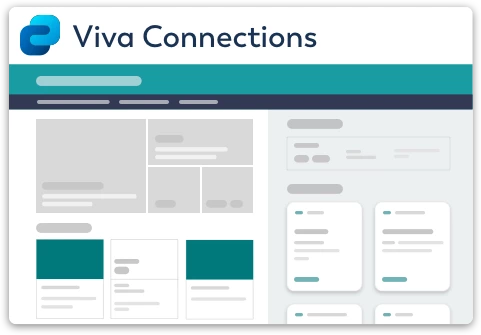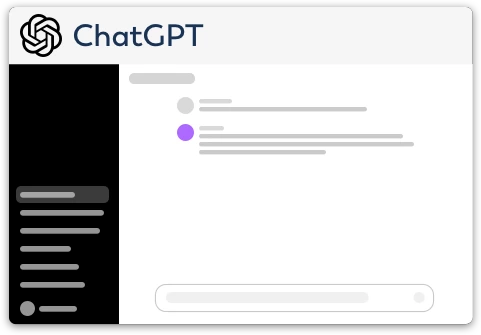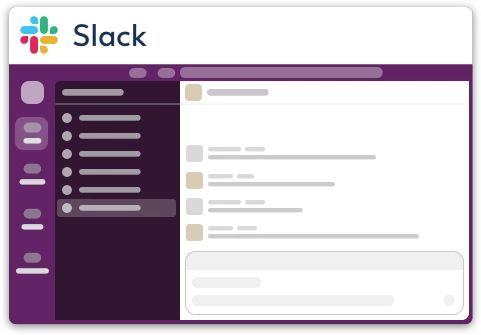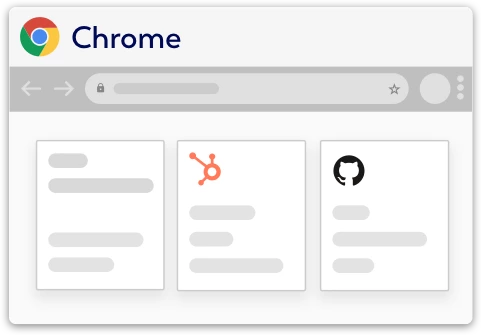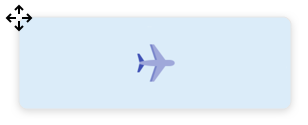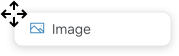Wrike integration for your own
personal dashboard or intranet 
adenin puts Wrike data and all your other apps into a personal dashboard. Work smarter and interact, create, or embed your apps anywhich way you want.
Being one of the premier sprint management tools, Wrike makes it simple stay on top of their day to day tasks. With Wrike and adenin, users can see their current tasks and priorities in Card format, as well as create Dashboards to show analytical data, project statuses and more. You can also receive real-time notifications when someone comments on a task assigned to you or when you receive a new task.
Make your own Adaptive Cards from Wrike data
Once you connect the Wrike API to your adenin account, a Card with your desired data will be generated and added to your dashboard.
Making changes to this Card’s layout is easy with our low-code Adaptive Card designer. Simply click on the ··· button and then Edit in Designer.
It’s incredibly developer-friendly and lets you drag-and-drop new elements into your design, or adjust the visual properties by selecting any element from the preview area.




How to install the Wrike integration on your personal dashboard
Click the Add button below
Add Wrike to adenin
Either log in or create your free adenin account. Then you will be directed to your personal dashboard where the installation of your Wrike integration will start.
Follow the steps in the modal by clicking Next including selecting your data source, authorizing your Wrike account and more attributes (if they are required).
At the end click Finish and our built-in smart technology generates a Card with the live data it received from the Wrike API.
Wrike
Your Card will now appear on your adenin dashboard.
Modify or embed your Adaptive Card from the ··· button in the top right-hand corner of your card:
Click Edit in Designer to open the Card’s layout in the low-code Adaptive Card designer.
By clicking Share you can see options for embedding your Card into intranet and chatbot channels. For example, your Wrike integration works as a SharePoint web part, or with chatbots such as Microsoft Teams.