










Easily embed our Alexa web part onto your SharePoint online pages and customize their design


Alexa
Live data
Your Alexa data is now securely showing in SharePoint

Supercharge your SharePoint experience with Alexa integration through adenin! Bring the power of voice commands and search functionality right into your intranet. With adenin’s Alexa and SharePoint integration, you can create a more interactive, intelligent, and efficient work environment.
Here's why you need this integration:
Experience the future of work today. Start your free adenin account and let Alexa and SharePoint work for you, not the other way around.
With adenin you can easily integrate any business app into SharePoint
Click the Add button below. This will open the Alexa template in Zapier, a free service that sends Cards from over 5000+ apps to adenin.
In Zapier, select your Alexa data source and authenticate with the app.
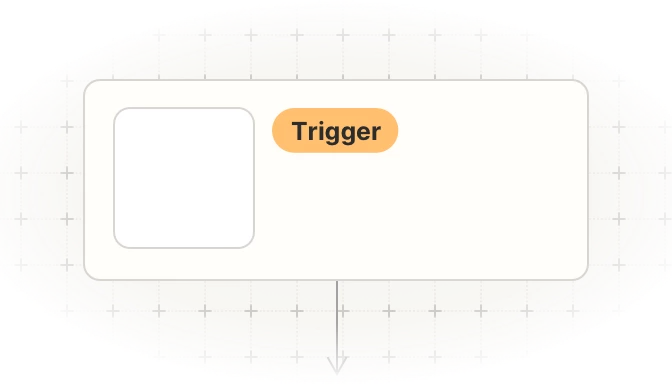
Then map the values to the Adaptive Card maker step of your Zap. As a title enter something like My Alexa card as this is how it will appear on your dashboard.
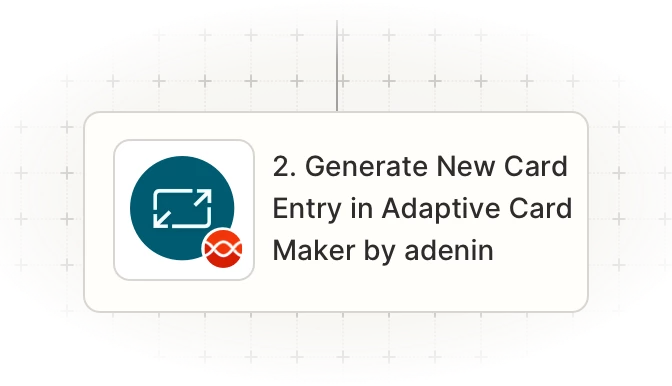
Once your Zap is up and running, a Card with your Alexa data will automatically appear on your personal dashboard. Everytime your Alexa trigger fires in the future, this will add a new entry to that card.
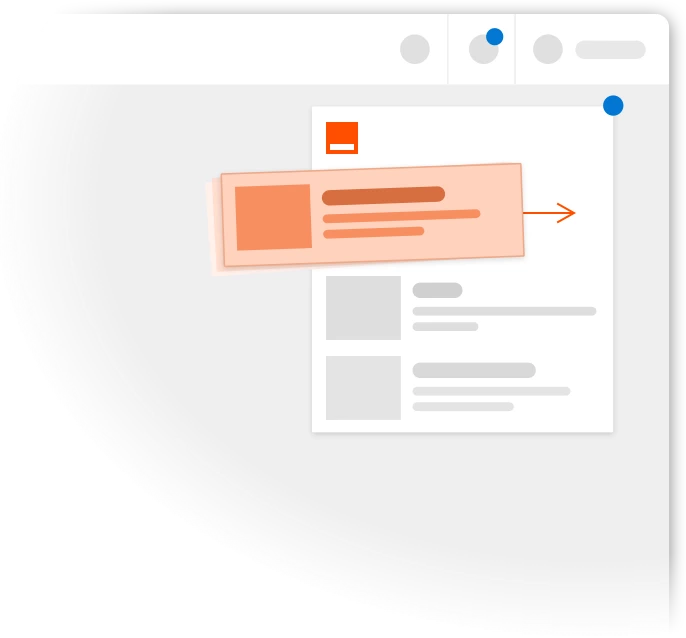
To begin, add the adenin’s SharePoint integration to your SharePoint account.














adenin’s SharePoint integration isn't just limited to Automation applications, such as Alexa. Truly transform your SharePoint experience by simply browsing our App Directory for all your other work tools.
It’s like a personal homescreen where you can monitor everything with ease and from one central location.
Browse App Directory