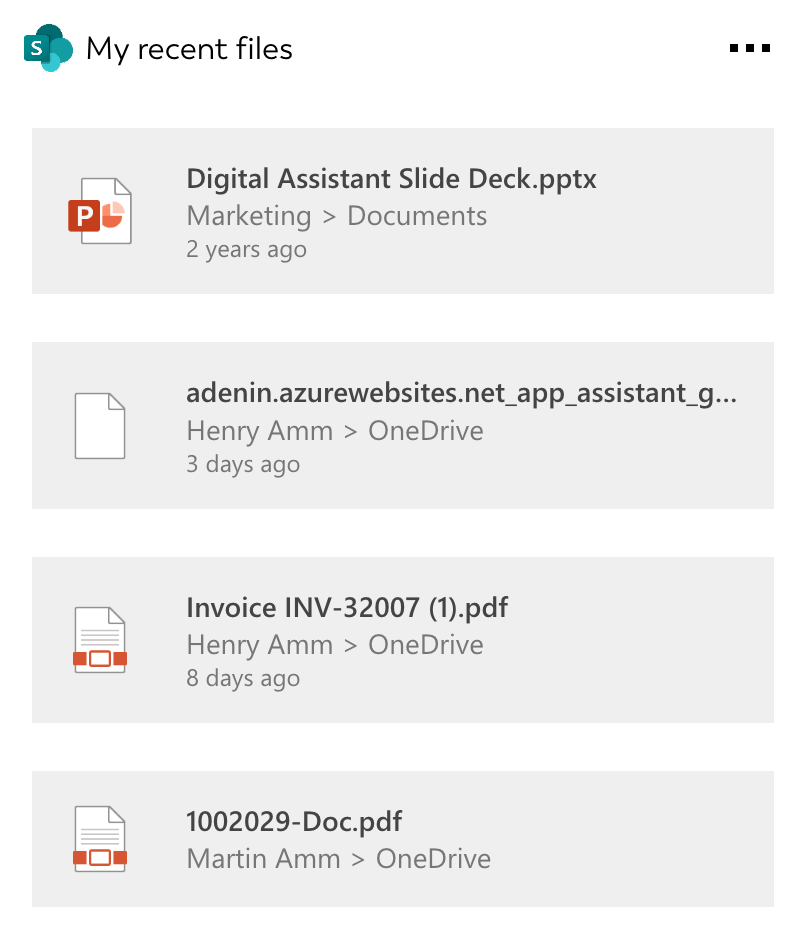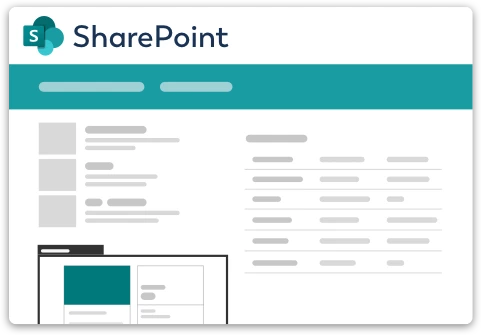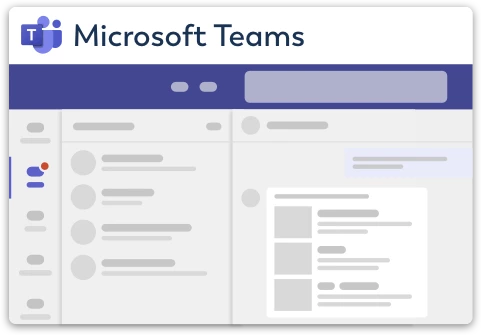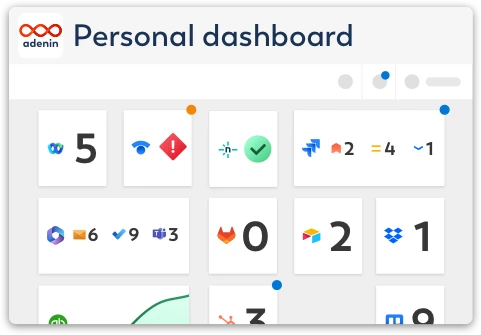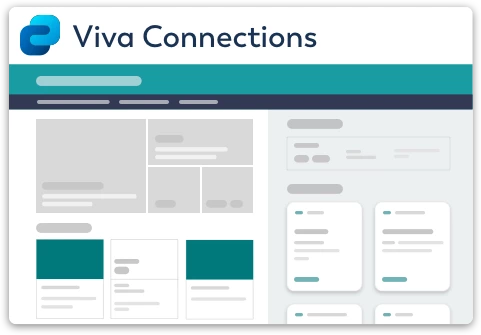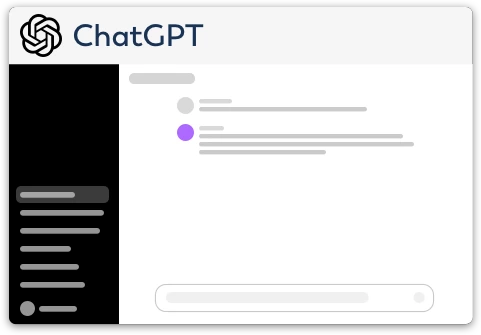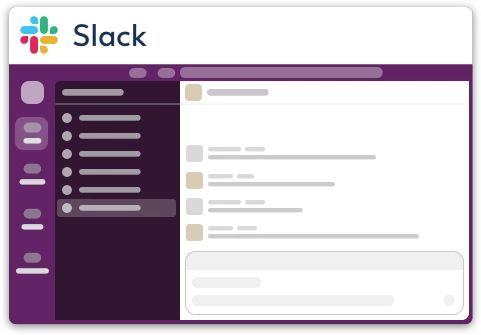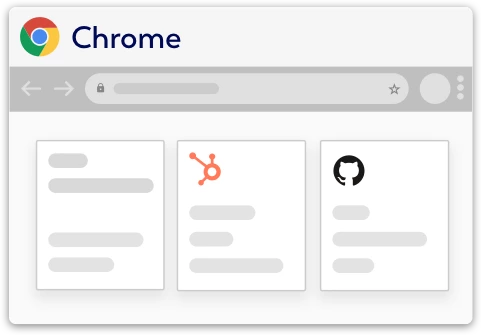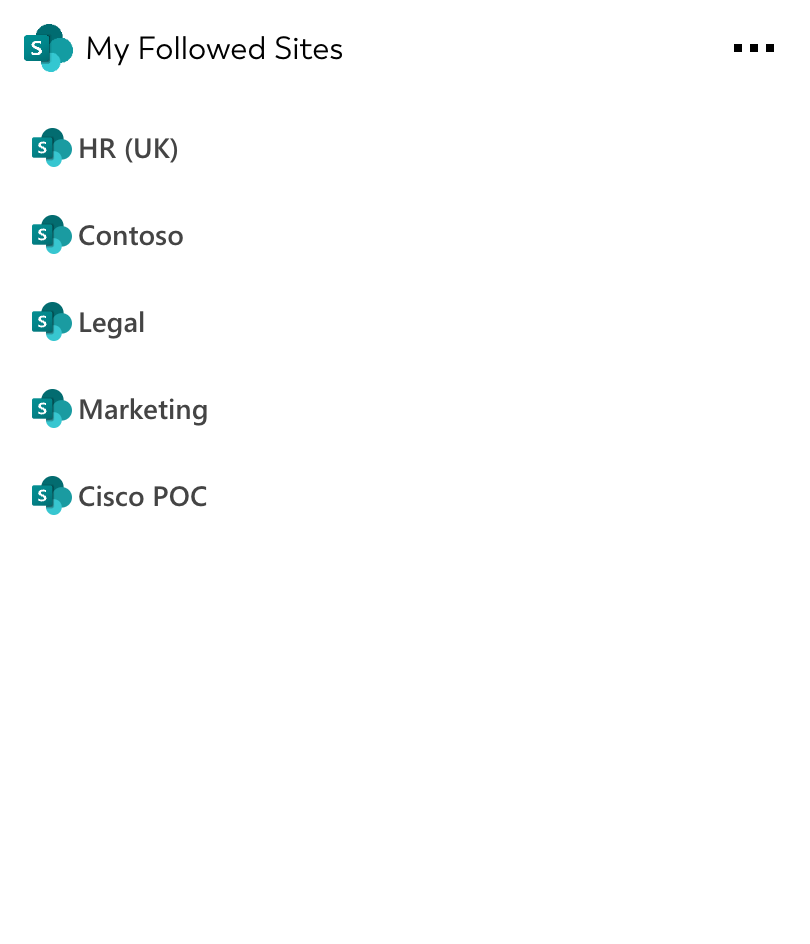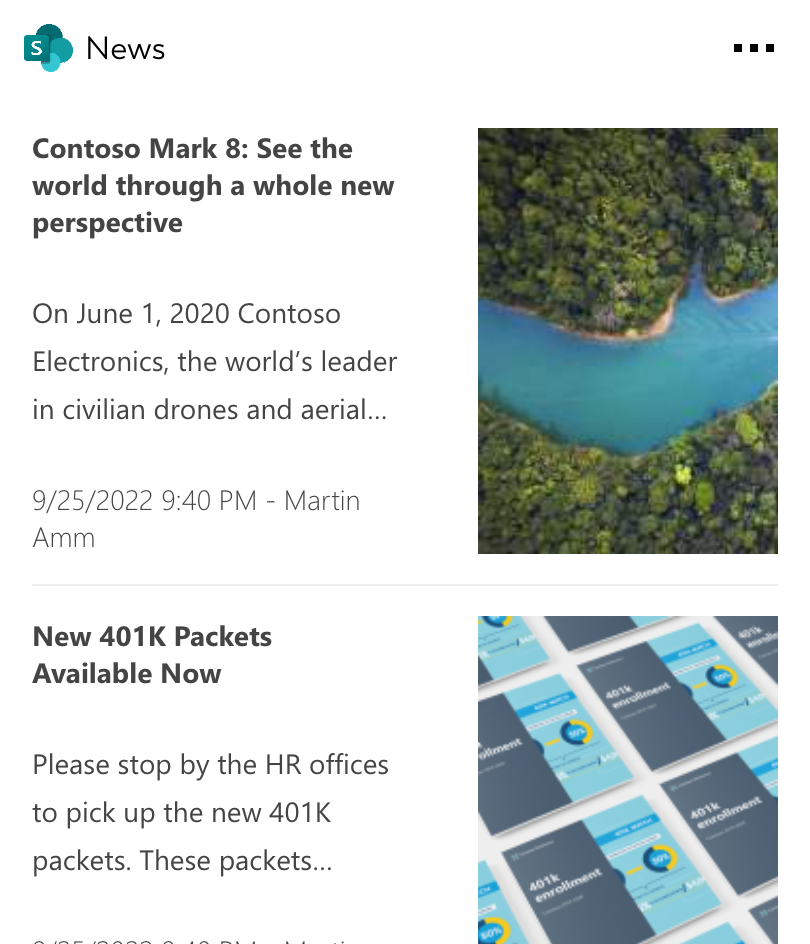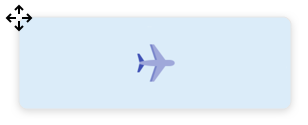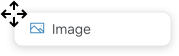SharePoint integration for your own
personal dashboard or intranet
adenin puts SharePoint data and all your other apps into a personal dashboard. Work smarter and interact, create, or embed your apps anywhich way you want.
Maximize your adenin experience with the SharePoint integration. This tool is designed to enhance your productivity and accessibility by bringing your SharePoint data right where you need it.
- List and Filter Recent Files: List and filter recent files from your SharePoint account. These include files from the user's drive as well as items they have access to from other drives, ensuring you always stay updated with the latest modifications and interactions.
- Perform Search Queries: Perform search queries directly within your SharePoint data, using the SharePoint API's search functionality. Input specific search terms, and even specify a site URL, to receive relevant results with a single click.
- Display Adaptive Cards with SharePoint Data: Display Adaptive Cards with your SharePoint data on your dashboard for at-a-glance access to your most critical SharePoint files and search results. Open them directly in SharePoint with just a single click.
- Receive SharePoint Card Updates: Receive notifications when one of your SharePoint Cards has any updates. Stay informed about the changes in your SharePoint environment, enhancing your overall team's responsiveness and collaboration.
The adenin-SharePoint integration is our recommended solution for organizations seeking to leverage their SharePoint data in a more accessible and user-friendly manner.
Get started with the SharePoint integration
These 3 SharePoint Cards can be added to your personal dashboard or intranet straight away:
Make your own Adaptive Cards from SharePoint data
Once you connect the SharePoint API to your adenin account, a Card with your desired data will be generated and added to your dashboard.
Making changes to this Card’s layout is easy with our low-code Adaptive Card designer. Simply click on the ··· button and then Edit in Designer.
It’s incredibly developer-friendly and lets you drag-and-drop new elements into your design, or adjust the visual properties by selecting any element from the preview area.




Available data sources
The SharePoint connector API provides these 6 endpoints:
How to install the SharePoint integration on your personal dashboard
Click the Add button below
Add SharePoint to adenin
Either log in or create your free adenin account. Then you will be directed to your personal dashboard where the installation of your SharePoint integration will start.
Follow the steps in the modal by clicking Next including selecting your data source, authorizing your SharePoint account and more attributes (if they are required).
At the end click Finish and our built-in smart technology generates a Card with the live data it received from the SharePoint API.
SharePoint
Your Card will now appear on your adenin dashboard.
Modify or embed your Adaptive Card from the ··· button in the top right-hand corner of your card:
Click Edit in Designer to open the Card’s layout in the low-code Adaptive Card designer.
By clicking Share you can see options for embedding your Card into intranet and chatbot channels. For example, your SharePoint integration works as a SharePoint web part, or with chatbots such as Microsoft Teams.