










Ask adenin GPT anything about your Uptime Toolbox data and get real-time replies
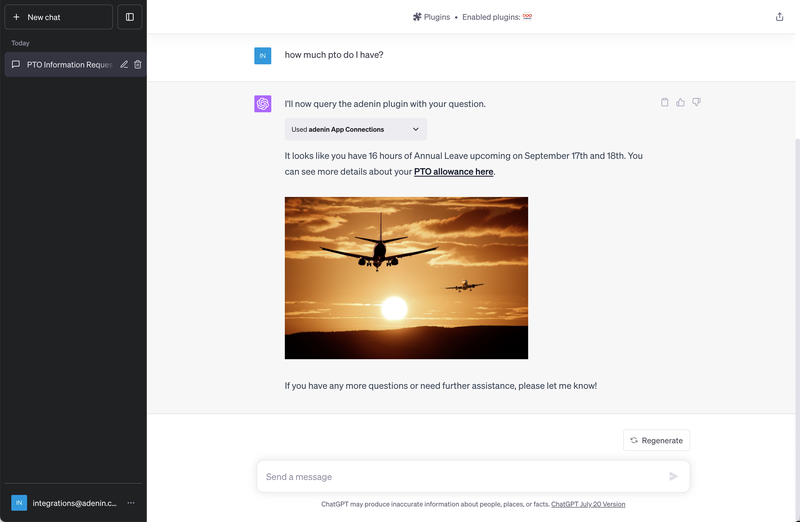

Uptime Toolbox
Live data
Your Uptime Toolbox data is now securely showing in ChatGPT

With adenin’s integration, you can now supercharge your ChatGPT, the favorite AI chatbot, with the might of your Uptime Toolbox data. Simply ask ChatGPT and get all the information you need right at your fingertips. Built on robust OpenAPI principles, it's secure, reliable and incredibly easy to use.
Here are some of the blessings this integration bestows:
So why wait? Unchain your data from its silos and let it flow effortlessly through your AI chatbot. Start a free account with adenin today and witness a significant boost in your productivity.
With adenin you can easily integrate any business app into ChatGPT
Click the Add button below. This will open the Uptime Toolbox template in Zapier, a free service that sends Cards from over 5000+ apps to adenin.
In Zapier, select your Uptime Toolbox data source and authenticate with the app.
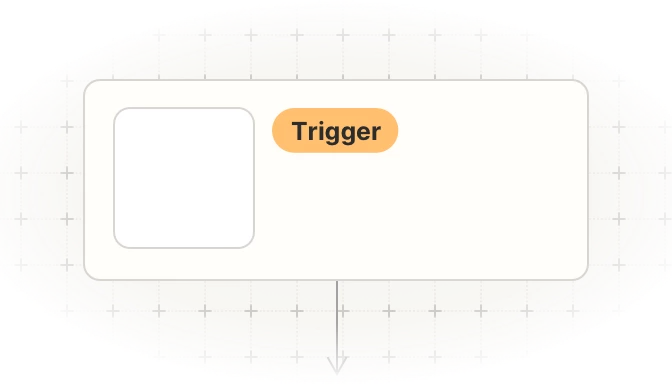
Then map the values to the Adaptive Card maker step of your Zap. As a title enter something like My Uptime Toolbox card as this is how it will appear on your dashboard.
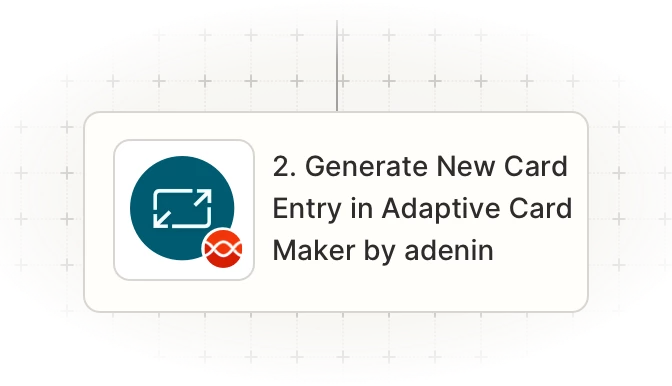
Once your Zap is up and running, a Card with your Uptime Toolbox data will automatically appear on your personal dashboard. Everytime your Uptime Toolbox trigger fires in the future, this will add a new entry to that card.
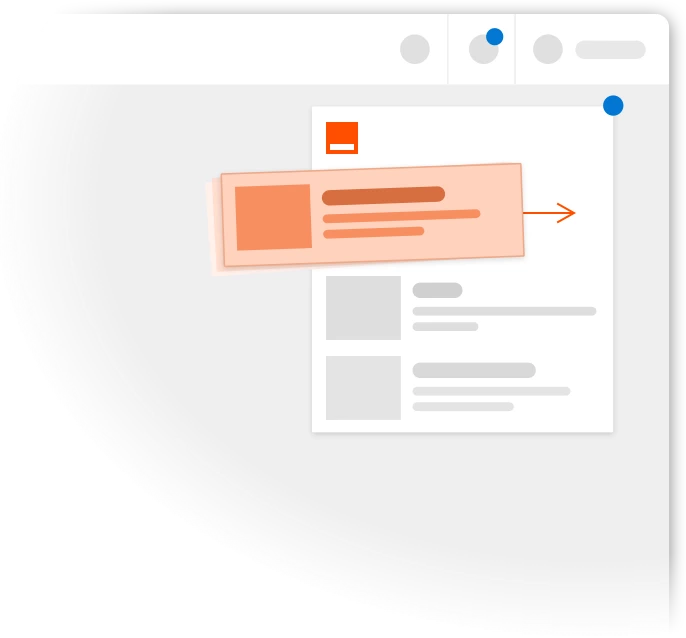
To begin, add the adenin’s ChatGPT integration to your ChatGPT account.
Simply follow the button to enter adenin GPT's start screen.
 To sign up you will need a ChatGPT Plus account. Once you have that simply ask adenin GPT your first question.
To sign up you will need a ChatGPT Plus account. Once you have that simply ask adenin GPT your first question.
Questions can be answered only from apps you previously added to your adenin account.
After your first question ChatGPT will need to link your adenin and OpenAI account by asking like this:
 Click the Sign in with app.adenin.com button and then Allow adenin to share your account with OpenAI.
Click the Sign in with app.adenin.com button and then Allow adenin to share your account with OpenAI.
 Once that's done you sometimes have to ask the GPT chat the same question again.
Once that's done you sometimes have to ask the GPT chat the same question again.
adenin GPT will require constant access to your adenin account, therefore we recommend you click the Always allow button to streamline the process.
 ~~~
~~~
How are you liking this new chatbot? Please share your feedback with the team by using the chat button. We'd love to hear what works or doesn't work so well.










adenin’s ChatGPT integration isn't just limited to Analytics applications, such as Uptime Toolbox. Truly transform your ChatGPT experience by simply browsing our App Directory for all your other work tools.
It’s like a personal homescreen where you can monitor everything with ease and from one central location.
Browse App Directory