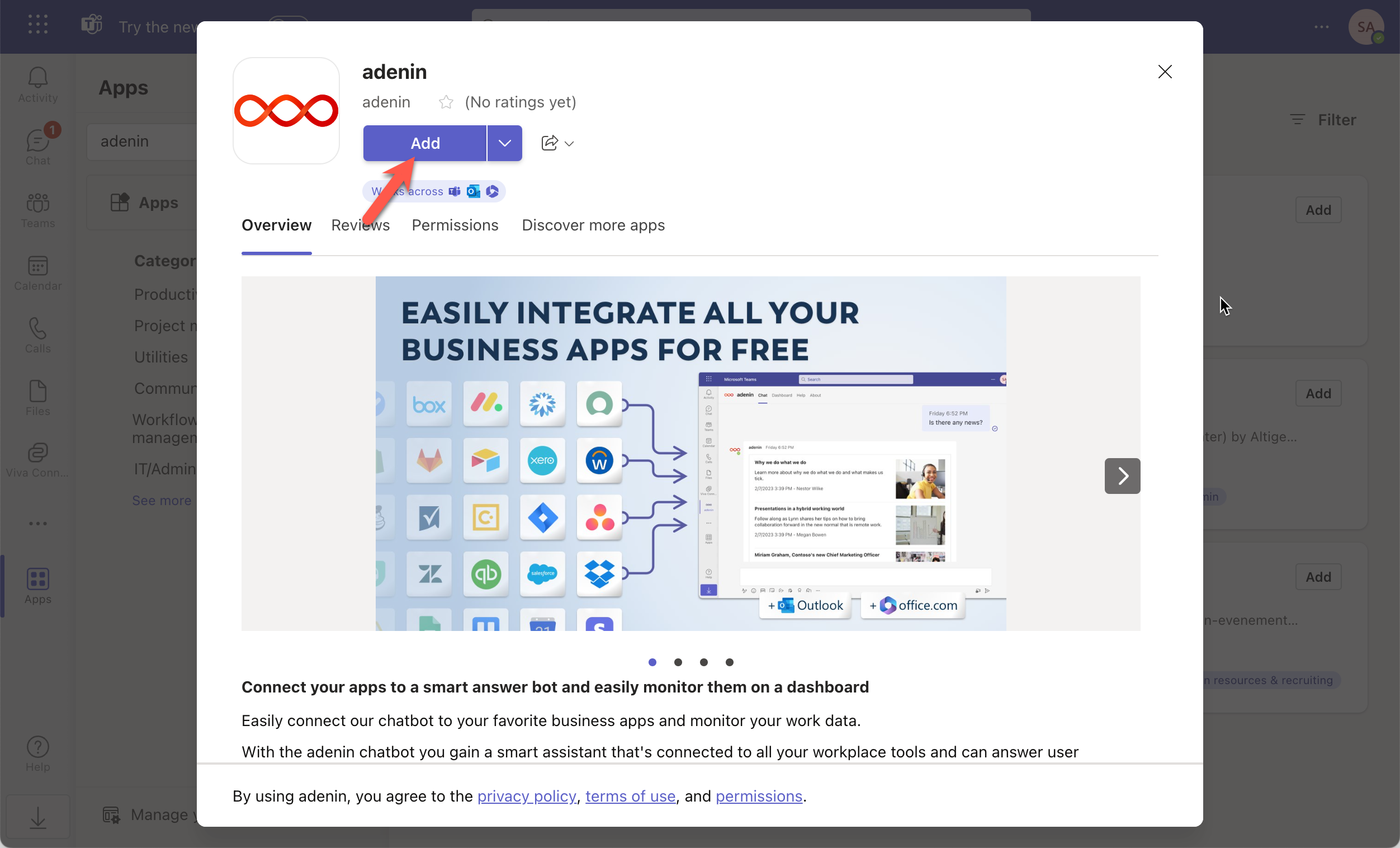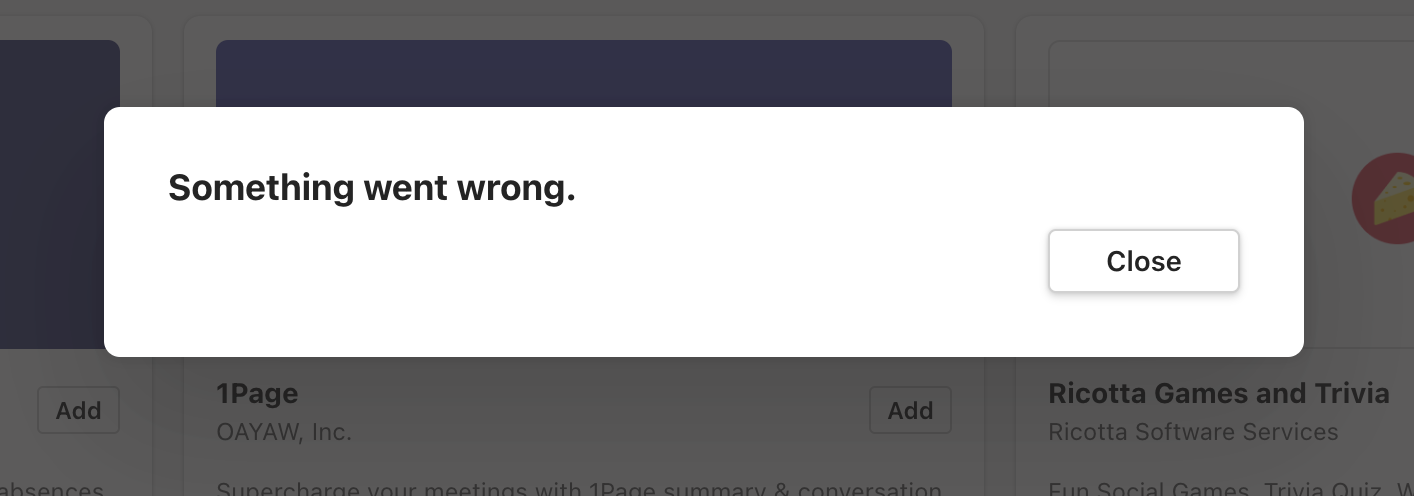Get the power of a smart assistant that talks to your Zoho Books data and pin relevant Adaptive Cards to the built-in dashboard


Zoho Books
Live data
Your Zoho Books data is now securely showing in Microsoft Teams

Integrating adenin with Zoho Books and Microsoft Teams can be a game-changing move for your business operations. Imagine having a smart chatbot that pulls data from Zoho Books and embeds it into your Microsoft Teams or Outlook. Now, stop imagining and start doing with our app that brings all of your data into one place.
Our integration utilizes Adaptive Cards, which are interactive snippets of data that are integrated into the chat interface. You can create, update, and interact with your Zoho Books data directly from Microsoft Teams or via Outlook integration.
Ready to take your productivity to the next level? Start your free account with adenin today.
With adenin you can easily integrate any business app into Microsoft Teams
Click the Add button below
Either log in or create your free adenin account. Then you will be directed to your personal dashboard where the installation of your Zoho Books integration will start.
Follow the steps in the modal by clicking Next including selecting your data source, authorizing your Zoho Books account and more attributes (if they are required).
At the end click Finish and our built-in smart technology generates a Card with the live data it received from the Zoho Books API.

Zoho Books
Your Card will now appear on your adenin dashboard.
Modify or embed your Zoho Books Adaptive Card from the ··· button in the top right-hand corner of your card:
Click Edit in Designer to open the Card’s layout in the low-code Adaptive Card designer.
By clicking Share you can see options for embedding your Card into intranet and chatbot channels. For example, your Zoho Books works as a SharePoint web part, or with chatbots such as Microsoft Teams.
To begin, add the adenin’s Microsoft Teams integration to your Microsoft Teams account.
Simply follow the Add to Teams button to open the adenin app in Microsoft Teams. Click Add to add it to your Teams account.
Then you can choose between Chat and Dashboard to either speak to the chatbot or see your personal dashboard.
If you see an error message like this, it's likely that you don't have the correct permissions to install our Teams app. Please contact your administrator.










adenin’s Microsoft Teams integration isn't just limited to Expense Management applications, such as Zoho Books. Truly transform your Microsoft Teams experience by simply browsing our App Directory for all your other work tools.
It’s like a personal homescreen where you can monitor everything with ease and from one central location.
Browse App Directory