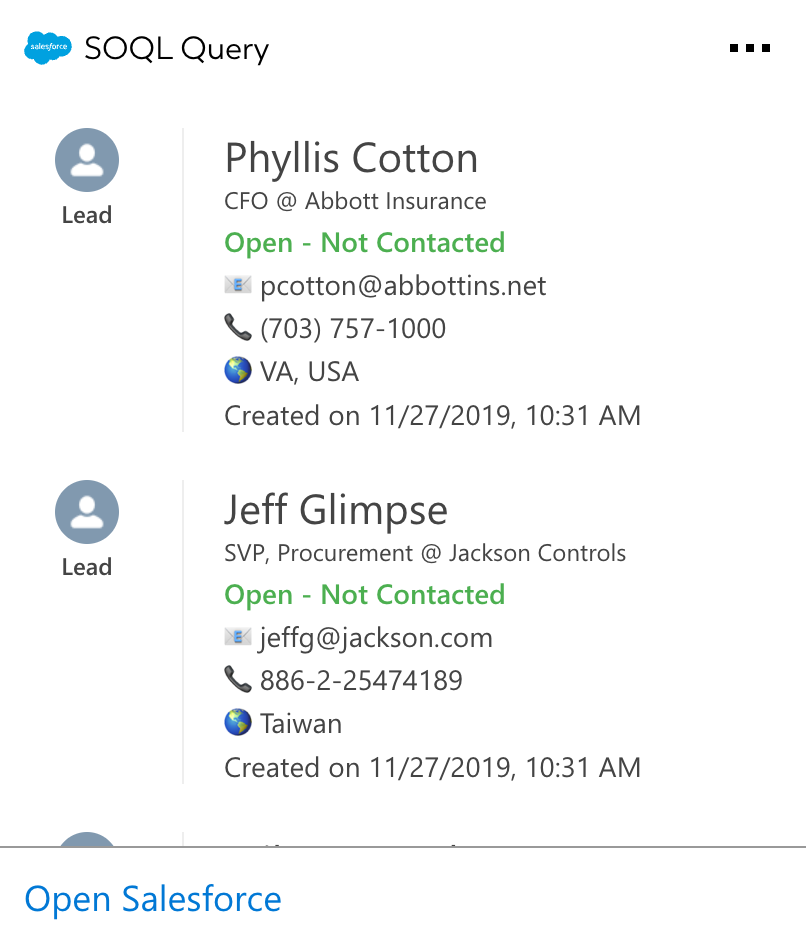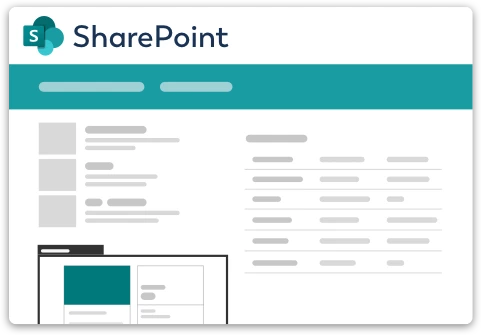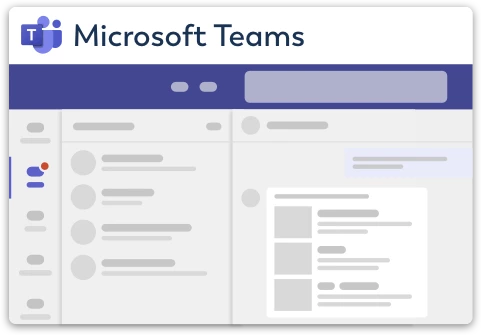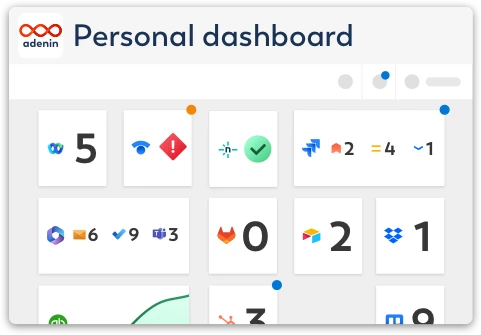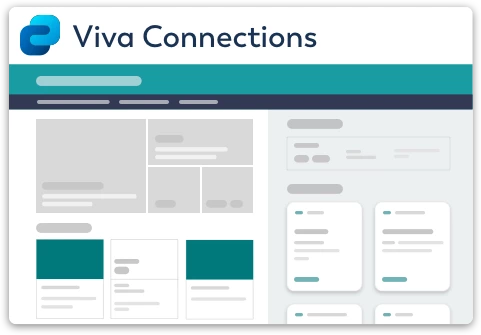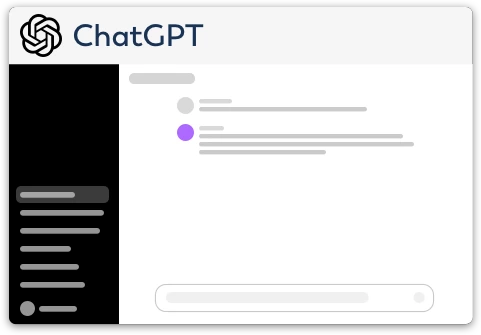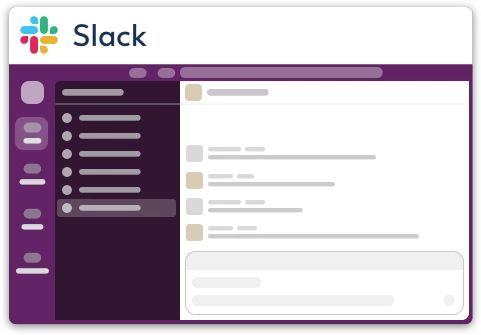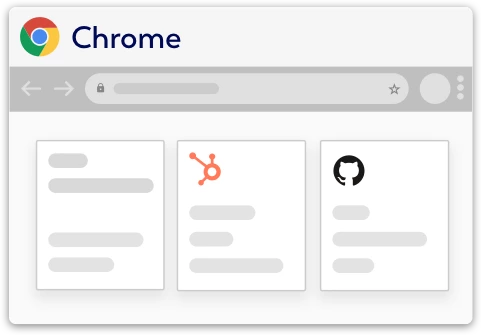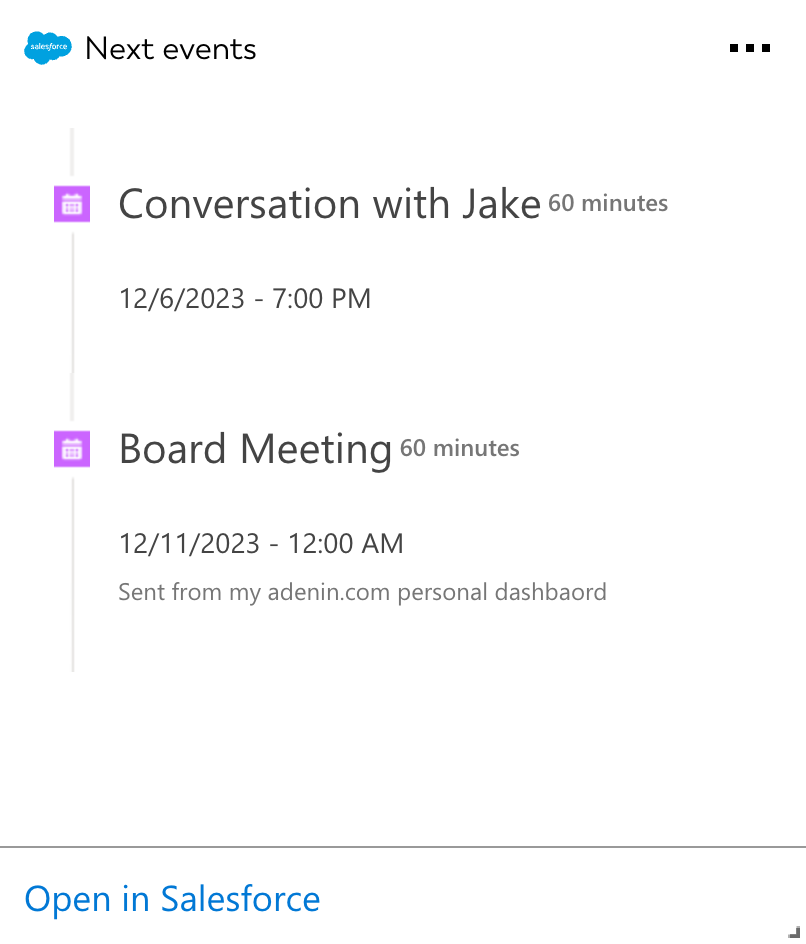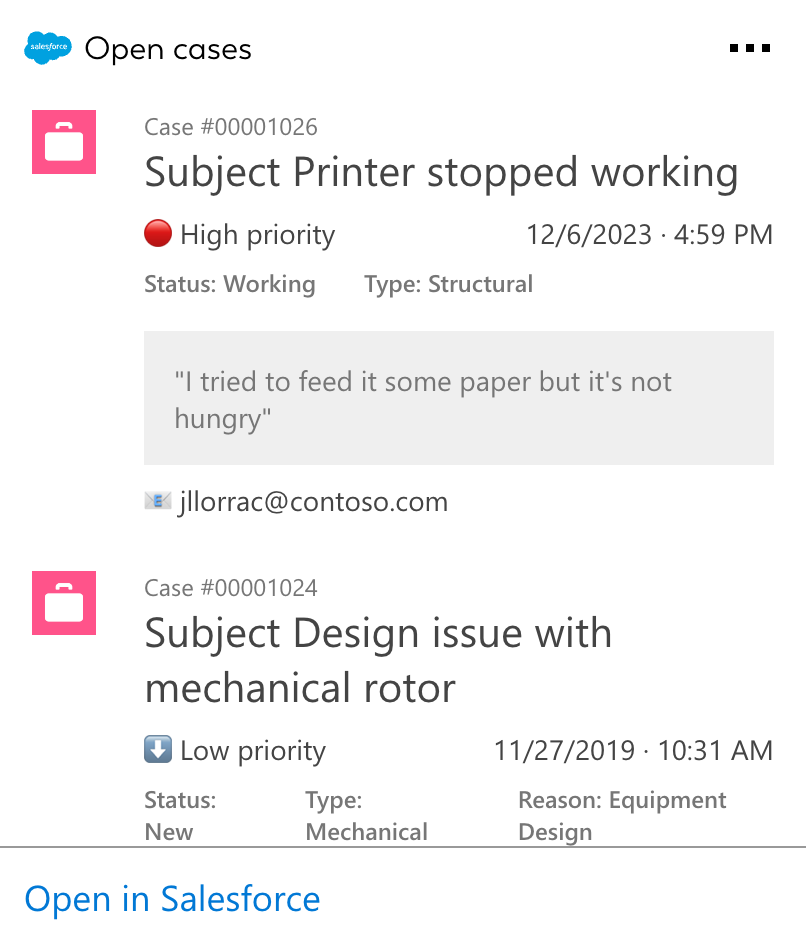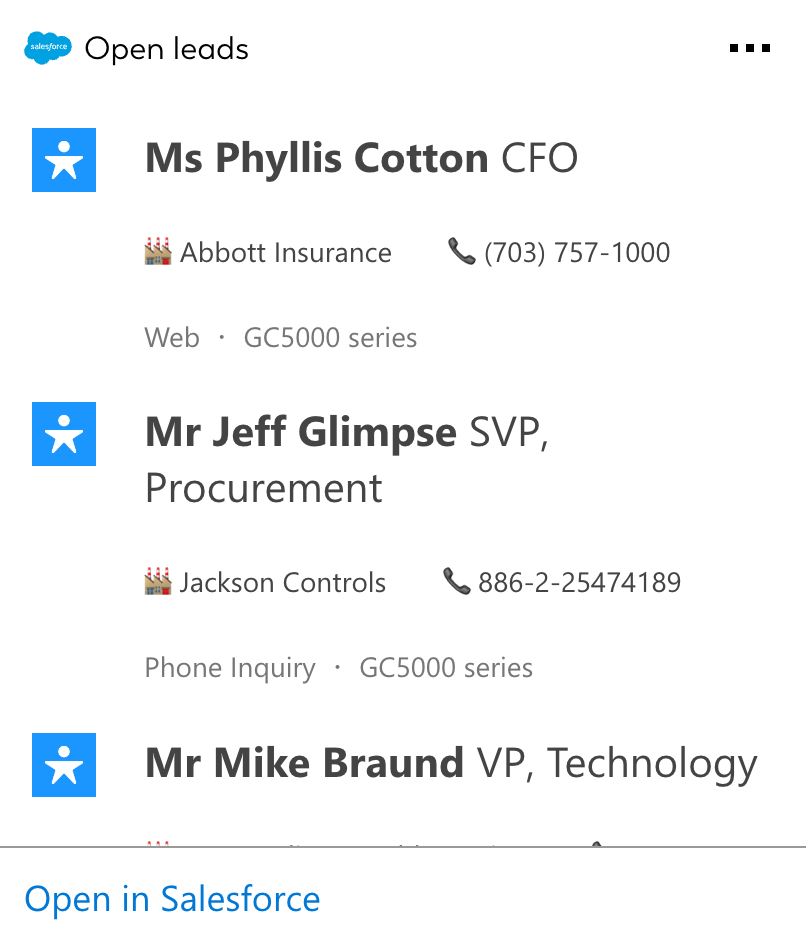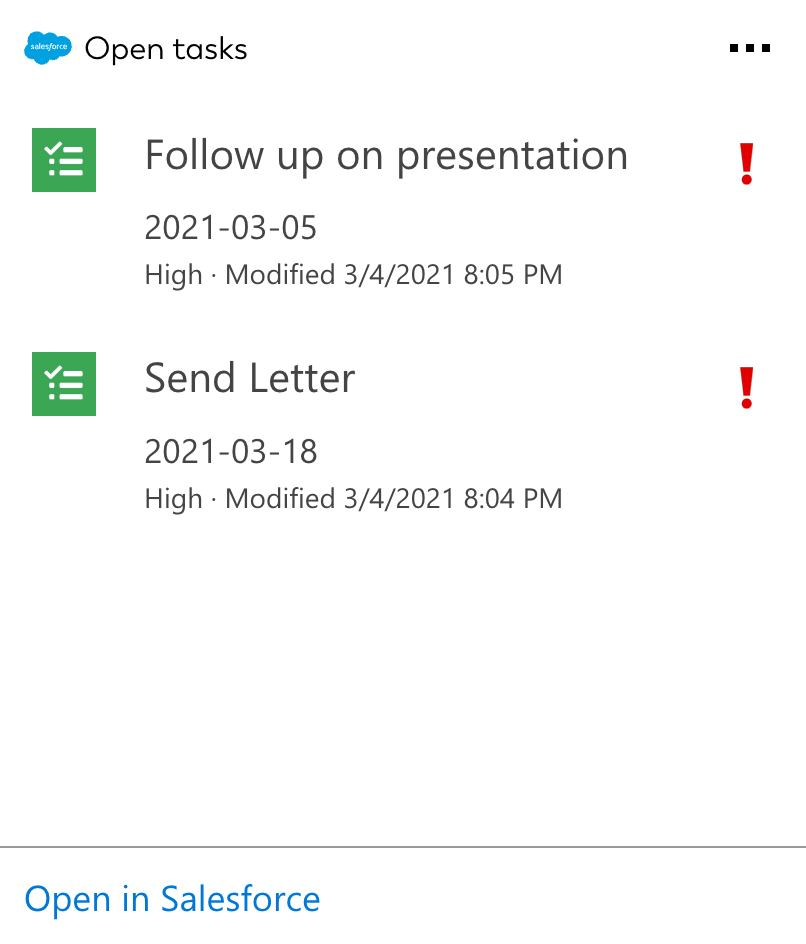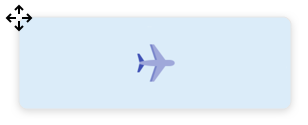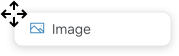Salesforce integration for your own
personal dashboard or intranet
adenin puts Salesforce data and all your other apps into a personal dashboard. Work smarter and interact, create, or embed your apps anywhich way you want.
Integrate Salesforce seamlessly into your Adenin digital workplace with our Salesforce Integration, designed to enhance your CRM data management and productivity. The Salesforce Integration for the Adenin platform offers a robust and efficient way to manage and interact with your CRM data. This integration is focused on seamless data synchronization, customizable data views, and advanced analytical capabilities, enabling you to leverage your Salesforce data effectively within your digital workplace.
Features and Benefits:
Streamlined Data Sources:
- Real-time access to Salesforce leads, contacts, events, tickets, and more
- Fine tune your query using SOQL, Salesforce's search query syntax to apply exactly those filters you need
Customizable Data Views:
- Personalize how you view and interact with your Salesforce data.
- Create custom dashboards and reports for improved data visualization and analysis.
Advanced Analytics:
- Access deep insights with state-of-the-art analytical tools integrated into the platform.
- Make informed decisions based on comprehensive and actionable data analysis.
User-Friendly Experience:
- An intuitive interface that simplifies navigation and usage within the digital workplace.
- Easy integration and setup to start leveraging Salesforce data without complexity.
Harness the power of Salesforce in your digital workspace with our Salesforce Integration. This tool is designed to bring your CRM data to your fingertips, enabling more informed decision-making and efficient data management.
Get started with the Salesforce integration
These 5 Salesforce Cards can be added to your personal dashboard or intranet straight away:
Make your own Adaptive Cards from Salesforce data
Once you connect the Salesforce API to your adenin account, a Card with your desired data will be generated and added to your dashboard.
Making changes to this Card’s layout is easy with our low-code Adaptive Card designer. Simply click on the ··· button and then Edit in Designer.
It’s incredibly developer-friendly and lets you drag-and-drop new elements into your design, or adjust the visual properties by selecting any element from the preview area.




Available data sources
The Salesforce connector API provides these 5 endpoints:
How to install the Salesforce integration on your personal dashboard
Click the Add button below
Add Salesforce to adenin
Either log in or create your free adenin account. Then you will be directed to your personal dashboard where the installation of your Salesforce integration will start.
Follow the steps in the modal by clicking Next including selecting your data source, authorizing your Salesforce account and more attributes (if they are required).
At the end click Finish and our built-in smart technology generates a Card with the live data it received from the Salesforce API.
Salesforce
Your Card will now appear on your adenin dashboard.
Modify or embed your Adaptive Card from the ··· button in the top right-hand corner of your card:
Click Edit in Designer to open the Card’s layout in the low-code Adaptive Card designer.
By clicking Share you can see options for embedding your Card into intranet and chatbot channels. For example, your Salesforce integration works as a SharePoint web part, or with chatbots such as Microsoft Teams.